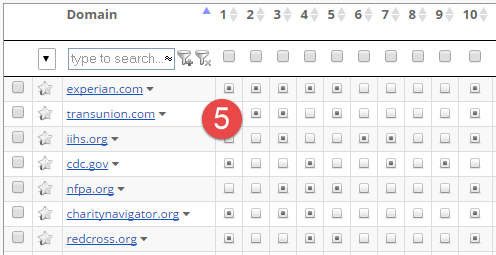LRT Documentation
LRT Documentation- 07 Link Building (Grow)
- Link Juice Thief (LJT)
Link Juice Thief (LJT)

Find Indirect Links
Find out where your competitors link to, get links there, so your competitors will link indirectly to you.
Benefits of the LJT
- Get your competitors to link (indirectly) to you
Using the Link Juice Thief you can find the places that your competitors link to. If you can get a link there, it means that your competitor is indirectly linking to you. Sometimes you will find opportunities that you had never thought of.
- Common link targets of your top competitors
Find out what your competitors' common top link targets are.
- New link possibilities
Find new link opportunities based on your competitors’ common link targets.
- Finding link networks
Discover link networks.
- Finding link buyers
Find link buyers by analyzing the common link targets of link sellers.
LJT Features
LJT helps you find common link targets from a minimum of 2 (maximum 50), predefined competitors. The feature provides a different way of searching for link targets by comparing the outgoing links of your competitors. Find the common link targets of your competition and build links on those websites in order to get indirect links through your competitors.
The graphic below shows how LJT finds new link targets. After you have entered the data, common, outgoing links are being analyzed and compared to each other. This way, you can tell instantly from which link targets the competitors have benefited most and from which domains you should get the links and, in doing so, build indirect links from your competitors.
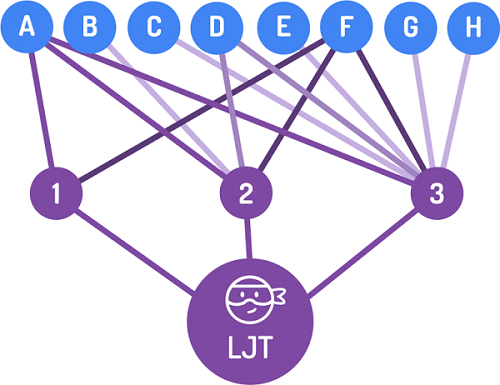
Starting an LJT Report
Start an LJT Report from the start report dashboard.
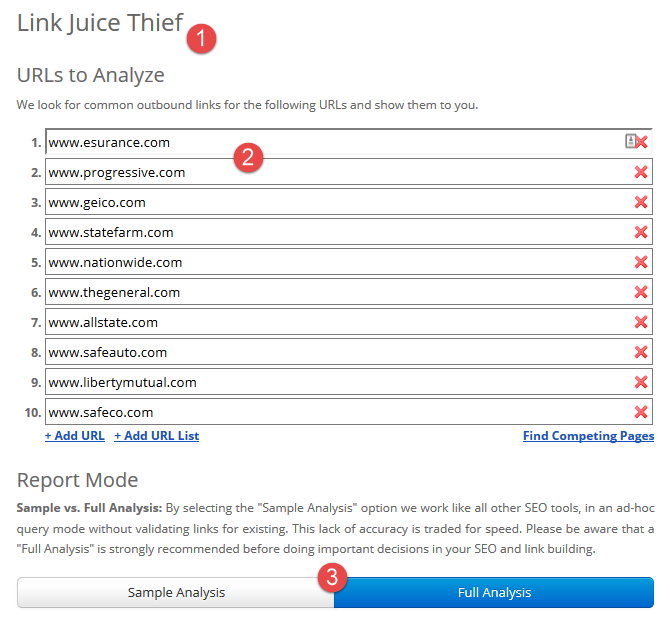
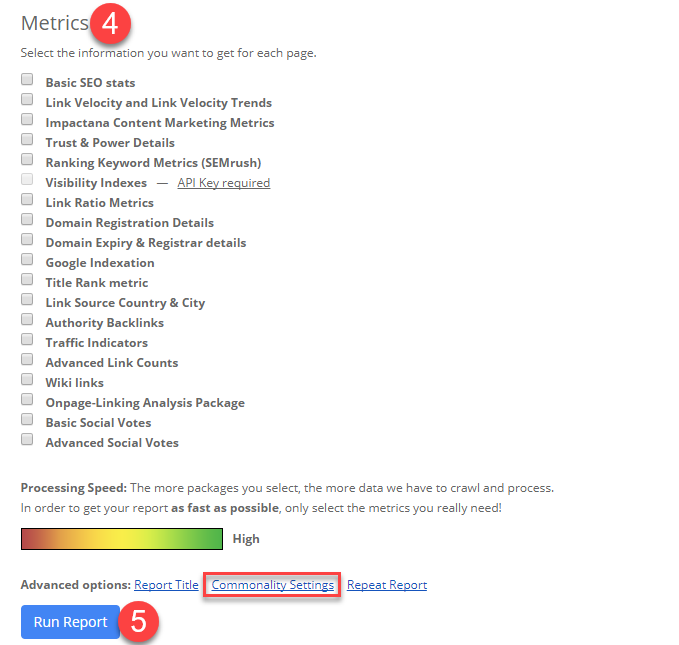
-
Place all the domains you are looking to analyze
-
If you wish to find the competitors’ domains or websites, you can search for new link options. Alternatively, you can use the “Find Competing Pages” function to extract real competitors with the help of Google search results per keywords.
-
Choose between the Sample analysis with a set of pre–defined metrics and the Full analysis that allows you to select which metrics you want to be displayed in the report.
-
Select your best, minimum similarities at the end of the report in the Commonality Settings. The higher the setting, the fewer results you will get.
This setting provides you with the information on how many of the searched websites or domains have to be linked from the found domains to be displayed in a report.
- Press the “Run report” button and wait until the report has loaded.
Advanced Options
In the advanced options, you can use the following settings for LJT:
- Report Title
- Commonality Settings
- Repeat Report
Interpretation of the Results
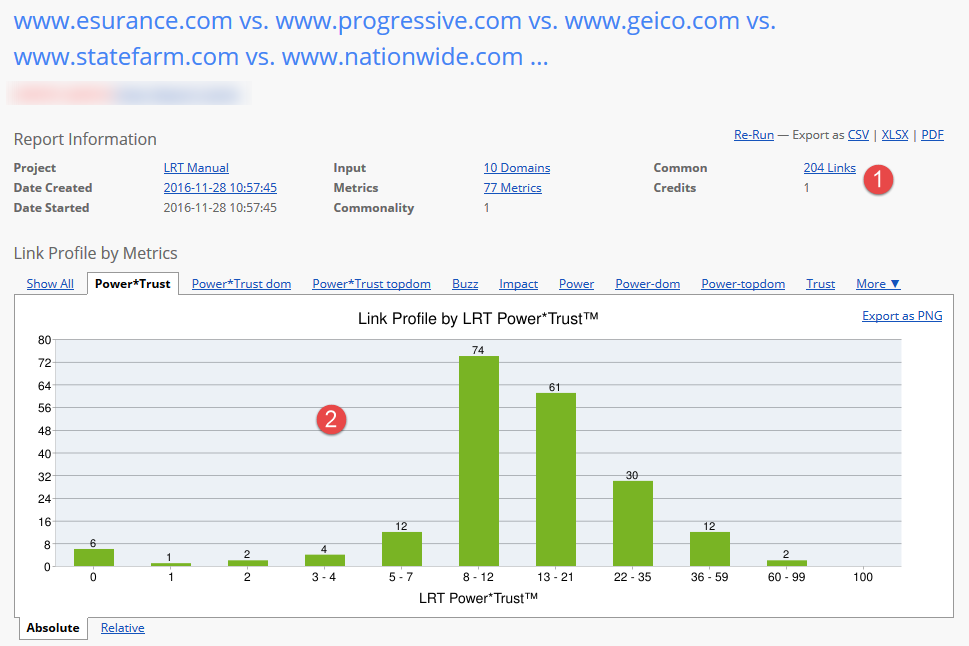
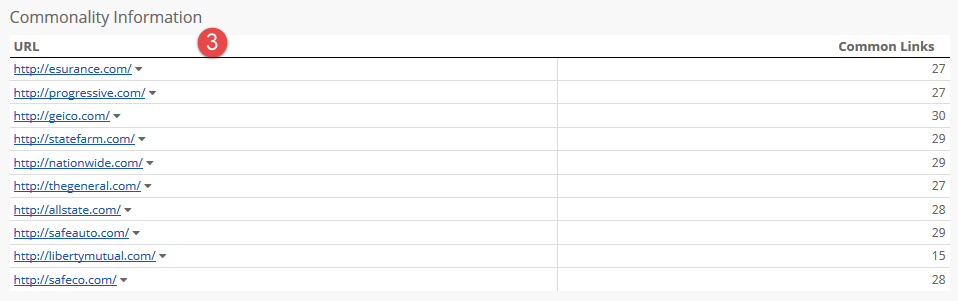
-
The Report Information shows you the basic information about your report.
-
The Histogram shows the common backlinks of your competition and groups them according to the strength of the commonality and the chosen metrics. You can switch between the tabs. Each tab shows a different metric.
-
The general overview informs you about the found number of your competitors’ common link targets.

-
The link detail table shows all common link targets for the entered URLs. They are automatically filtered according to “commonality” in order to display the most relevant link targets. Filter the table according to your needs and discover new link possibilities.
-
The matrix view tells you which of the entered URLs returns a common link target. Of course you can filter for a particular competitor in order to display his links. That is possible using the matrix view; e.g. you can display all common link targets of competitors 4 and 6.