 LRT Documentation
LRT Documentation- 06 Market- and Competitor Research (Learn)
- Quick Backlink Checker (QBL)
Quick Backlink Checker (QBL)

Quick Check of Your Backlinks
What is the Quick Backlink Checker (QBL)?
Find the strongest links of a domain or page within seconds.
Benefits of the Quick Backlink Checker (QBL)
- Quick summary of your backlinksThe Quick Backlink Checker allows you to get a list of the top backlinks with detailed information on the most important SEO metrics for each link. Based on this sample you can decide if a detailed analysis is necessary.
- Make sure that your backlink is on a good page You can use the Quick Backlink Checker to research the backlinks of a domain or page within seconds. The results will give you an overview to help you quickly decide if it is worthwhile having your link there or not.
- Improving your existing links You can use the QBL tool to find your most powerful existing links and find out how to improve them or get more from a similar source.
- Special analysis of specific backlinksLet's say you want to know more about the backlinks of your competitors in the UK market. With QBL you can change settings so that only TLD ".co.uk" links are shown. You can then try to get similar links.
- Quick screening of your linked textsYou want to check the quality (Power and Trust) of your linked texts.
- Extraction of the strongest backlinksExtract the strongest backlinks of your competitors.
QBL Features
The QBL provides you with a quick overview of all top backlinks for a domain. You can check your links with all related basic SEO metrics and see charts within a few seconds. With this tool, you can quickly and easily decide whether an in-depth analysis is necessary. The QBL uses cached data to get results as fast as possible.
Starting a QBL Report
Start a QBL - from the “start report” dashboard.
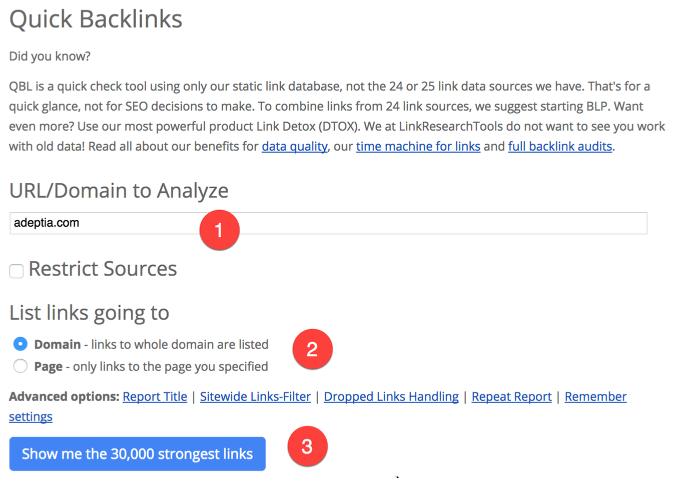
-
Enter the name of the URL (domain or page) that you want to analyze.
-
Select between analyzing the links to the domain or to the page.
-
Choose the “Show me the strongest links” (number of links depending on version) button and wait a few seconds until your report has finished loading.
You want just specific links to be shown? The option "restrict link sources" makes it possible to restrict links from specific sites (similar to the SITE: phrase of search engines). Of course you can also expand these options:
- .com: Only links with the domain end ”.com" are displayed.
- “autoinsurance", “society": Only links to domains which include the words “autoinsurance" or “society" are shown – domain endings are ignored.
You simply have to tick “restrict link sources". You can combine these options as you like:
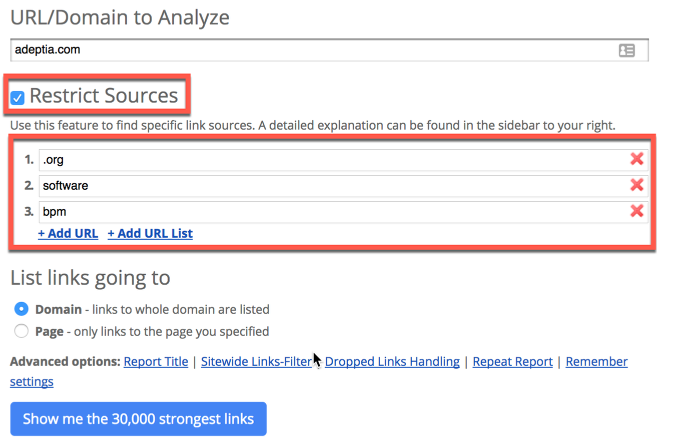
Advanced Options
In the “Advanced options”, you can use the following settings for QBL:
- Report Title
- Domain Links-Filter
- Dropped Links Handling
- Repeat Report
- Bookmark settings
Interpretation of the results
QBL shows you results with a predefined metric set to interpret the quality of the backlinks. You can see several histograms, a keyword cloud and detailed link chart. The result will be available within a few minutes.
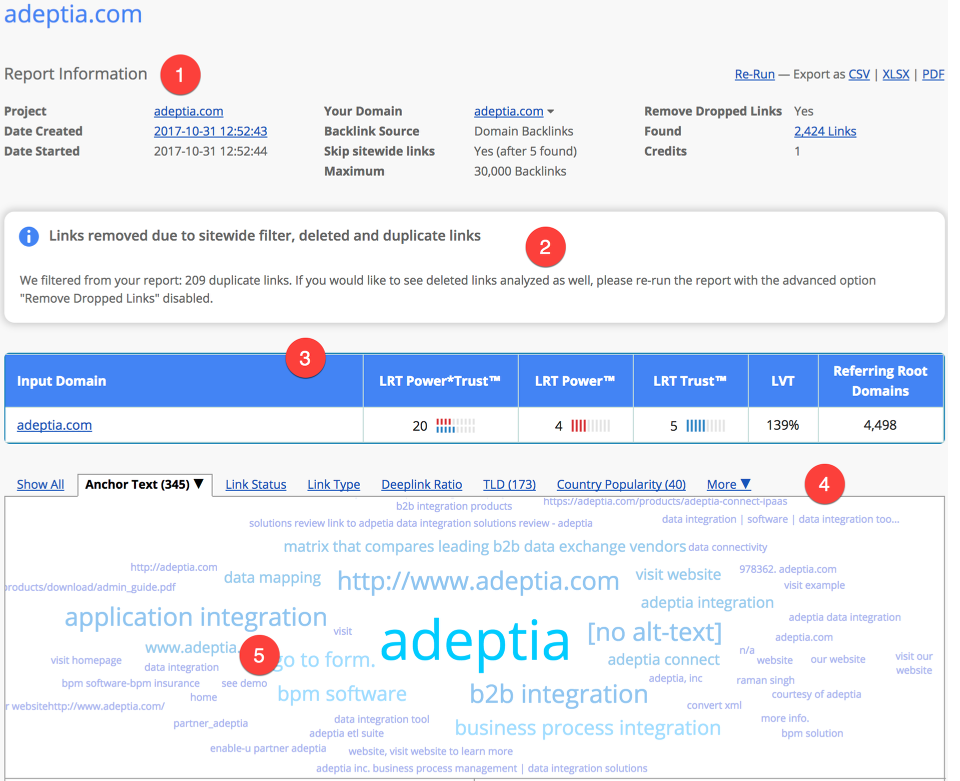
-
The Report Information shows you the basic information about your report.
-
Here you can see how many domain links and duplicate links were deleted.
-
Here you can get a first impression about the domain.
-
You can jump between tabs. Every tab shows a different metric.
-
The keyword cloud shows the strongest keywords. The anchor texts can get sorted by different attributes (number, power trust, power, and trust).
Further down in the report you find the link detail table:
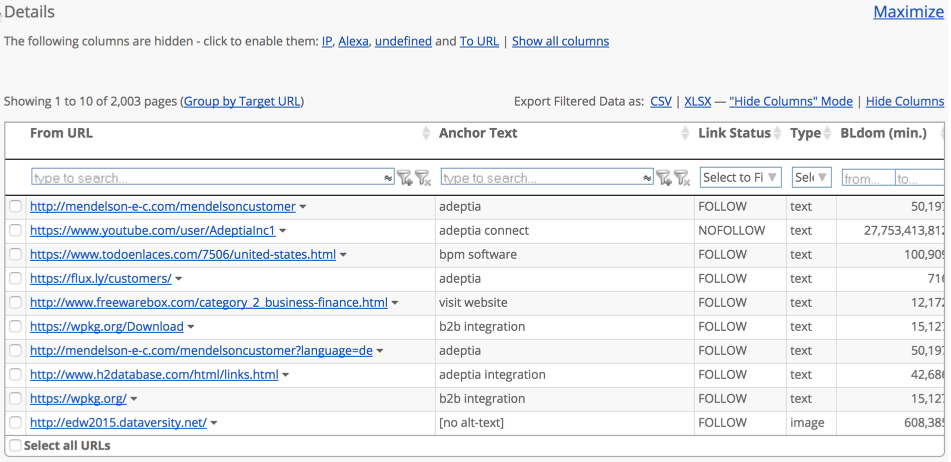
Moreover, on the side of each found link in the detail table, a drop-down appears next to the link for more context actions. By simply clicking on the side of the link, quick details such as LRT Power*Trust, LVT, Number of Backlinks, DomPop will be displayed on the Context Menu for Page, Domain or Root Domain of the relevant link.

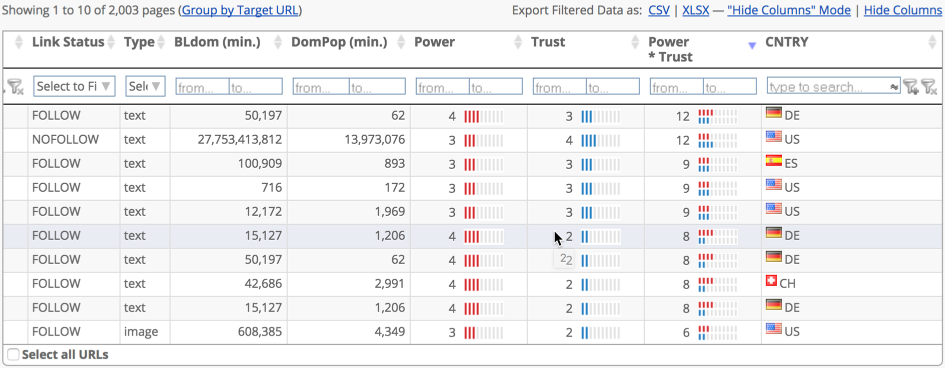
Here you can filter, evaluate, analyze and, if desired, export your results.