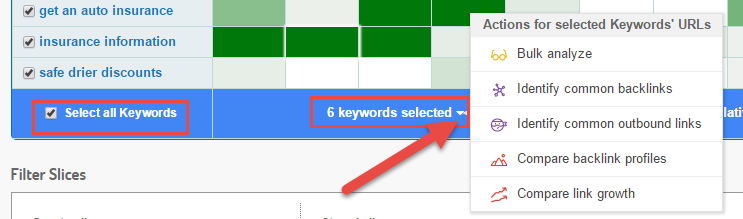LRT Documentation
LRT Documentation- 06 Market- and Competitor Research (Learn)
- Competitive Keyword Analyzer (CKA)
Competitive Keyword Analyzer (CKA)

Compare Your Keywords
Find out who is ranking well for the keywords in your niche and identify new SEO opportunities.
The Competitive Keyword Analyzer (CKA) compares the top keywords in your niche and provides you with an extensive pre-analysis of which keywords are strongly competitive. A graphical heatmap representation helps you to instantly recognize potential anomalies and thereby finding keywords, with which you can rank more easily. Start a CLA for the keywords that you wish to analyze in more detail. The CKA considers the overall, or the project blacklist, when loading URLs for a keyword, i.e. Wikipedia, for instance, can be excluded.
The factors for a top placed keyword vary depending on the selected search engine and language. Therefore, the relevant data must be queried for each country and each language.
Benefits of the CKA
- Relationship between good ranking and backlinks
How many backlinks does a domain have that ranks well for a keyword? Simply select the value BLdom and view the winning selection and its detailed information.
- Keyword-analysisIf you want a particular keyword to be ranked, evaluate in detail the competition for that keyword in advance.
- Find which keywords are the ‘low hanging fruit’
You can use the CKA to test 25 keywords and see which sites already rank for them on the first page of Google. The result is a heat map that easily allows you to identify which keywords are the quick wins.
- Determination of anomaliesYou want to find anomalies in your niche to design a link building plan.
- Verification of keyword listsYou have received a list of keywords from your customers for which they want to rank. Where should you start?
- Recognize Opportunities
You would like to evaluate the chances of your domain for a set of keywords.
CKA Features
The CKA analyzes up to 93 metrics for each of the top 10 results for up to 10 keywords. This way, you can easily find new keyword chances for your industry and niche.
Starting a CKA Report
Run a CKA report from the "start report" dashboard.
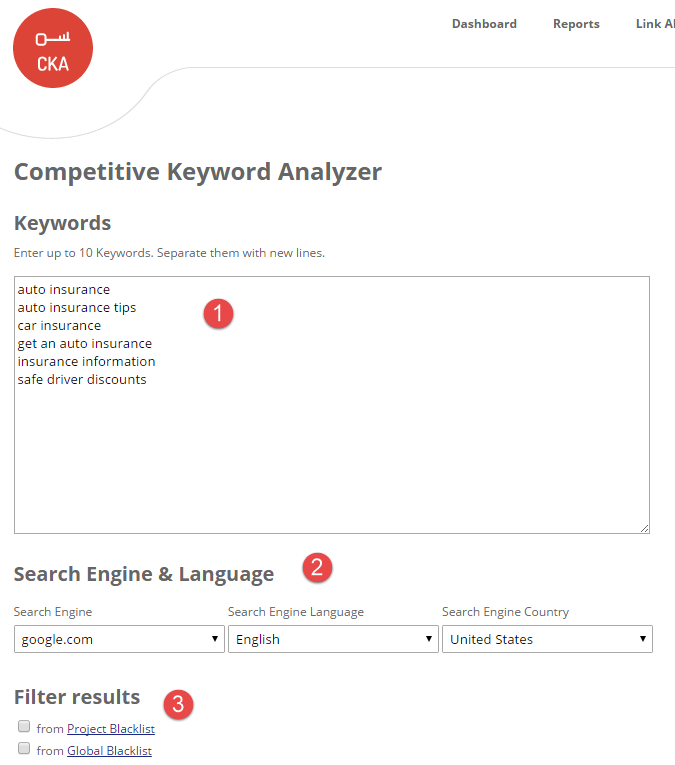
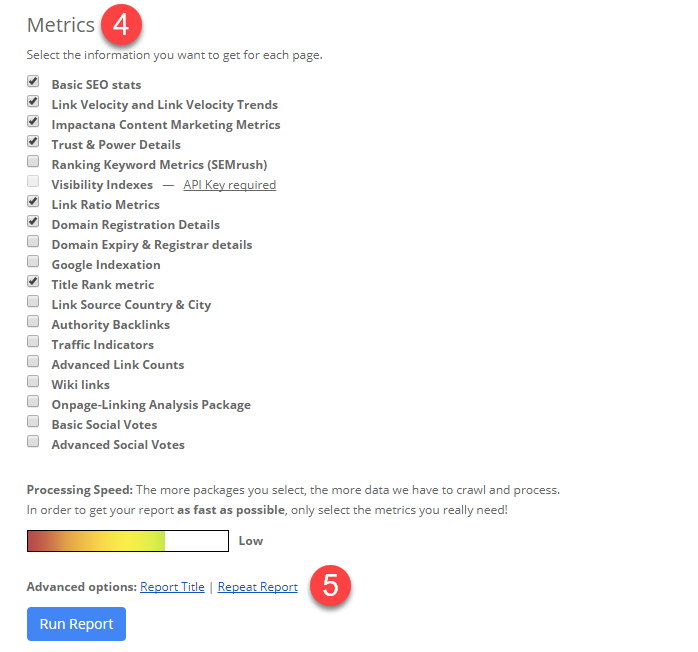
Enter the keywords that you want to analyze. Depending on your package, you can analyze a certain number of keywords at once. Please type each keyword into its own line.
-
Select the right search engine, language, and country, because this choice affects the results and presents a crucial factor in your link building campaign.
-
Filter your results by using the blacklists.
-
Select the metrics you want us to display, e.g. link origin, link velocity, and the like.
-
Press the “Run Report” button and wait until your report has loaded.
Please note that the number of Keywords that can be entered and researched in the CKA tool,
depends on the LRT package.
For example, in the highest package, the Superhero Ultra, can be entered up to 25 keywords.
In the smallest package, the Superhero Small can be entered up to 10 keywords.
Advanced Options
In the advanced options, you can use the following settings for the CKA:
- Report Title
- Repeat Report
Interpretation of the Results
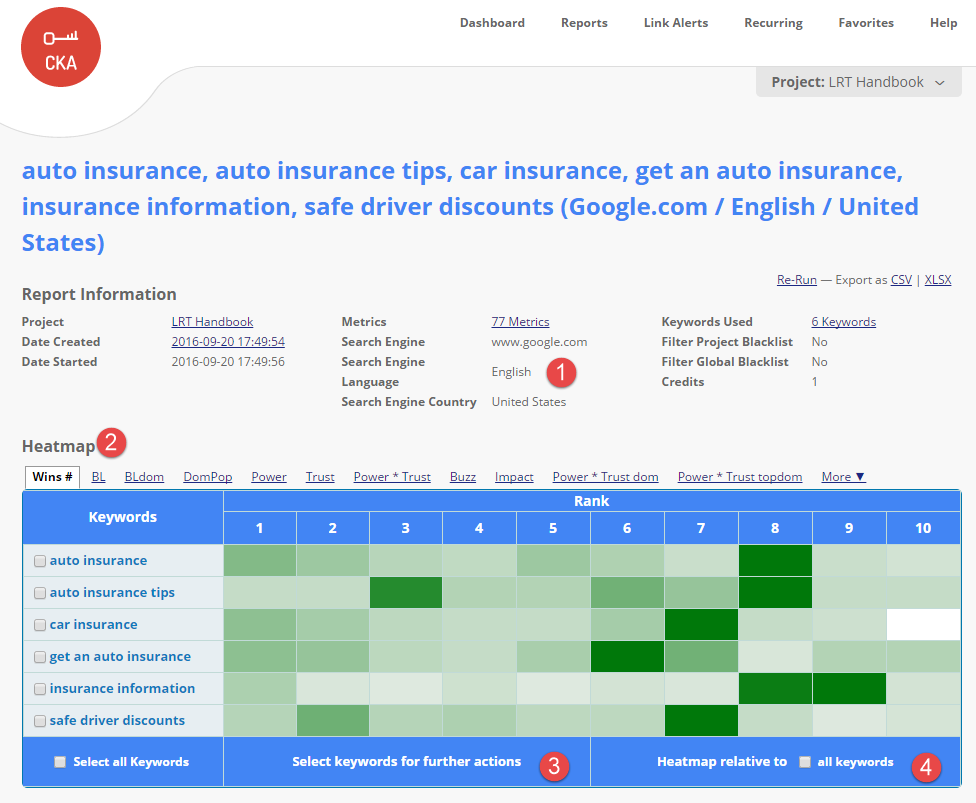
-
The Report Information shows you the basic information about your report.
-
The graphic heat map representation visualizes each selected metric of your keyword and displays the respective top results. Thanks to different color strengths you can find possible irregularities or deficiencies in the rankings. Of course, you can also view the individual values by moving the cursor over the corresponding entry and then view a description for each value.
-
Using the Context Menu, you can easily and quickly start other tools. For a more detailed search, for example, you simply run your preferred tool for the selected keywords. Run the Competitive Landscape Analyzer (CLA) to obtain a comprehensive analysis for your keywords and be able to assess your market situation better. Click the Common Backlink Tool (CBLT) to obtain a list of links which strengthen your top competitors or use the Link Juice Thief (LJT) to take advantage of the links of your competition.
-
Select whether you want to see the heat map relative to all keywords or not. If you do not check the box, it will be compared by line/ keyword which page ranks best for the keyword. If you tick the “Heat map relative to all keywords”, then all keywords and pages are compared with each other in order to determine the overall winner.
Specific Functions and Settings
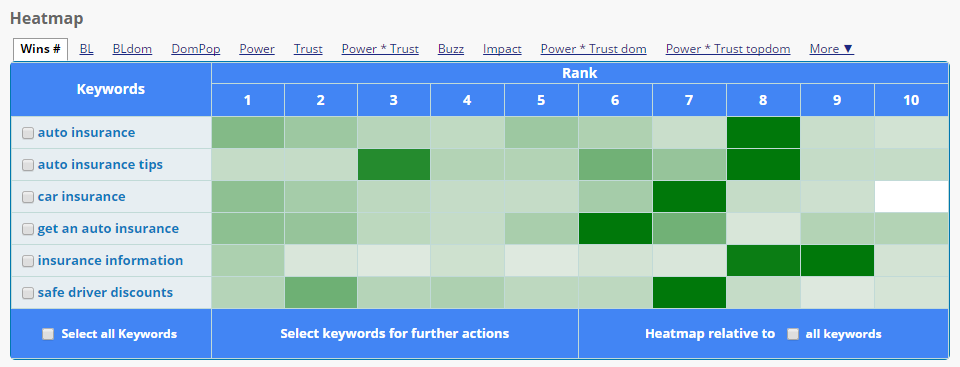
Run your cursor over a particular entry ranking and receive more detailed information about the value, the average and the difference to the other rankings respectively.
In this example, you can see that for the keyword "auto insurance tips" the URL ranking “www.forbes.com/forbes/2010/1206/...” comprises 664 backlinks. The average of the top 10 ranking pages for the keyword “auto insurance tips” is 203 backlinks. A large deviation from the average is an irregularity, which is, in this particular example, marked dark in the heat map. For the URL “www.forbes.com/forbes/2010/1206/...” the deviation from this average is +17,85 backlinks.
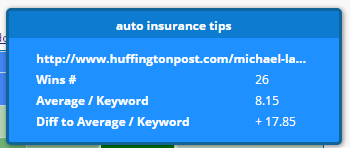
The CKA tool allows you to use the Context Menu actions as well. As in the QDC tool, you can start multiple reports simultaneously by selecting all keywords and clicking on the dropdown at the table footer or you can simply start individual reports by selecting them individually.