 LRT Documentation
LRT Documentation- 06 Market- and Competitor Research (Learn)
- Competitive Link Velocity (CLV)
Competitive Link Velocity (CLV)

Check Link Growth
Spot trends in the speed of link building and identify spikes that could harm you.
The Competitive Link Velocity (CLV) tool compares the development of your link profile with the development of the link profiles of up to 10 other sites (e.g. the 10 of your closest competitors). This way, you can learn about the link growth and its velocity, and, thus, see why your competitors are ranking better than you.
Benefits of the CLV
- Determine link ratios in your niche
Find out which link growth ratio is considered “natural” in your niche, i.e. to which degree you build links without being appearing unnatural to Google.
- Check out your competitionSpot trends and spikes in your niche and find out if your competition is doing a special campaign.
- Identify and confirm a negative SEO attackIf you suspect a site has suffered a negative SEO attack, you can set up a Link Alert to notify you of new links. As negative SEO attacks are usually done by building thousands or even millions of links very fast, they are very easy to confirm using the CLV tool.
- Use a ‘Churn and Burn’ ranking technique without having to ‘burn’For years, many affiliates have built sites specifically to make money for certain events, for example, a flower delivery site for Mothers’ Day. By building links fast before the peak sales period they can usually rank high, but risk being penalized. By using the CLV tool you can look at the type of link velocity changes that would be acceptable without getting your site penalized. The tool can report over the last 24 months so annual events are easy to work with.
CLV Features
Thanks to CLV, you can compare the link growth of different domains over the past 30 days or the past 24 months by grouping them according to the link type. You can analyze up to 10 domains in each report.
Starting a CLV Report
Start a CLV Report from the “start report” dashboard.
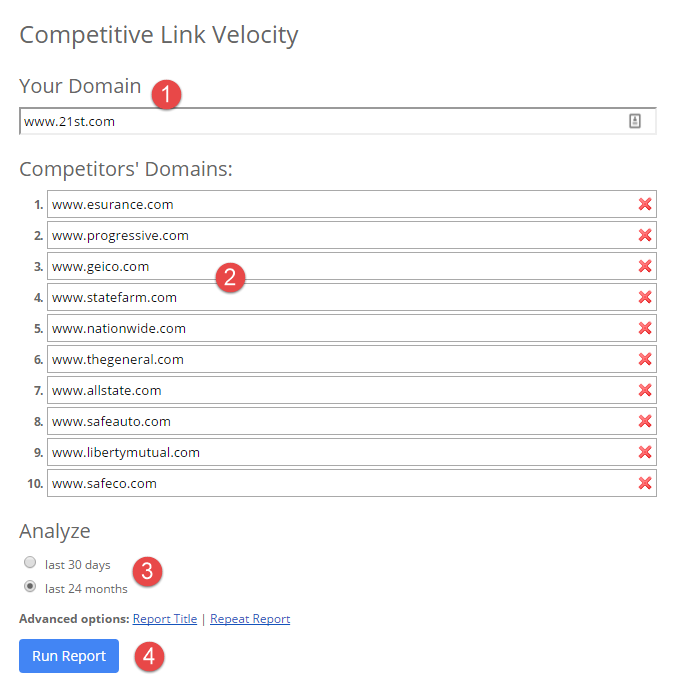
-
Enter the domain you want to analyze.
-
Enter the domains of your competitors you want to analyze.
-
Select the timeframe you want to analyze.
-
Press the “Run Report” button and wait until your report has loaded.
Advanced Options
In the advanced options, you can use the following settings for CLV:
- Report Title
- Repeat Report
Interpretation of the Results
The CLV provides you with a heat map, which displays the changes in link growth over the period of 30 days or 24 months.
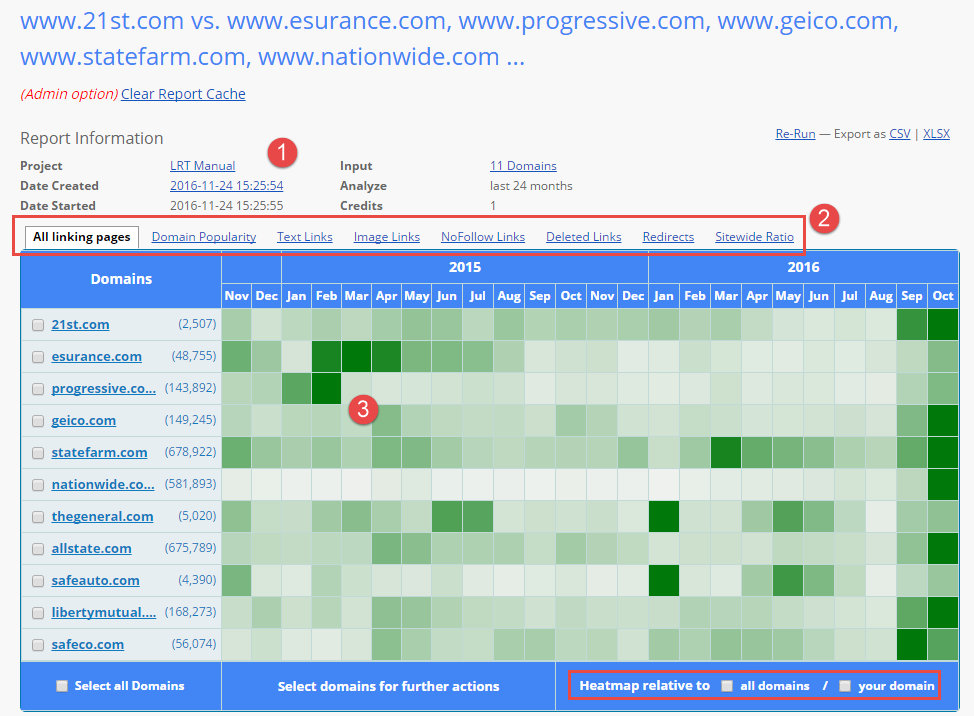
-
The Report Information shows you the basic information about your report.
-
You can choose between the different tabs from the following display options:
- All linking pages
- Domain Popularity
- Text Links
- Image Links
- NoFollow Links
- Deleted Links
- Redirects
- Site-wide Ratio
Each metric displays the historical changes of the link profiles, hence, how many links of any kind have been build or deleted.
- The historical development of link growth will be presented here. The different color strengths visualize the number of links per month. The darker the field, the higher is the growth of the link or the more links have been deleted. By moving the cursor over one of the fields, you can open a blue window, which contains the backlink information from the selected month and selected domain:
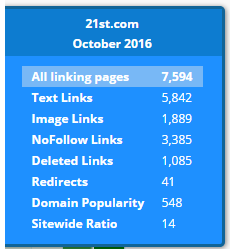
The shown backlink information contains the number of links for this specific month.
Example: The domain “21st.com” had in a total of 7,594 linked pages in October 2016. On these pages, 5,842 text links, 1,889 image links, and 3,385 No-follow links were created. In this month, 1,085 links were deleted and 41 redirects were created. The domain popularity shows the number of linking domains found in the particular month. The page to page ratio is the domain ratio between the links for the domain (BLdom) and the number of linked domains to a domain (DomPop).
If you see drastic changes for graphic links, this can also point to a successful banner campaign. A sudden spike of NoFollow links may indicate a high interest from forums or blogs, or even a spam link campaign. Many redirects could indicate an advanced SEO tactic or again a lot of activity in the social field through a URL shortener.