 LRT Documentation
LRT Documentation- 07 Link Building (Grow)
- Common Backlinks Tool (CBLT)
Common Backlinks Tool (CBLT)

Find Common Links
Find backlinks that are common to multiple sites in your niche that can help you as well.
Benefits of the Common Backlinks Tool
-
Find the common backlinks that your competitors have
Using the Common Backlinks Tool you can find the places that more than one of your competitors have links from. There is a possibility that it might be some old shady directory, otherwise, it is probably a very good place. Sometimes these links are from review sites, where it is easy to get a link from.
- Find link networks
Check out common link sources among your competitors and discover link networks.
Common Backlinks Tool Features
Using the Common Backlinks Tool (CBLT), you can find common backlinks from at least 2 (up to 50) entered domains or websites. The tool helps you with a different kind of link target search by comparing the links of your competitors. You can find related websites that link to your competitors.
If we look at this highly simplified diagram we can see that A to H are link sources and 1, 2 and 3 are three competitors:
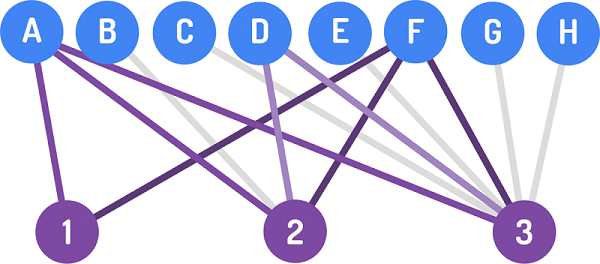
In the diagram both A and F have links to all three competitors, the other link sources don’t. This means that A and F are the common backlinks for these three competitors.
The graphic shows how the CBLT finds optimal link sources for your outreach. After starting the report, the common backlinks of your competitors are being analyzed and compared with each other. This way, you can see at a glance from which link sources your competitors benefit most and which domains/ websites should be your link prospects.
Starting a Common Backlinks Tool Report
Start a CBLT Report from the start report dashboard.
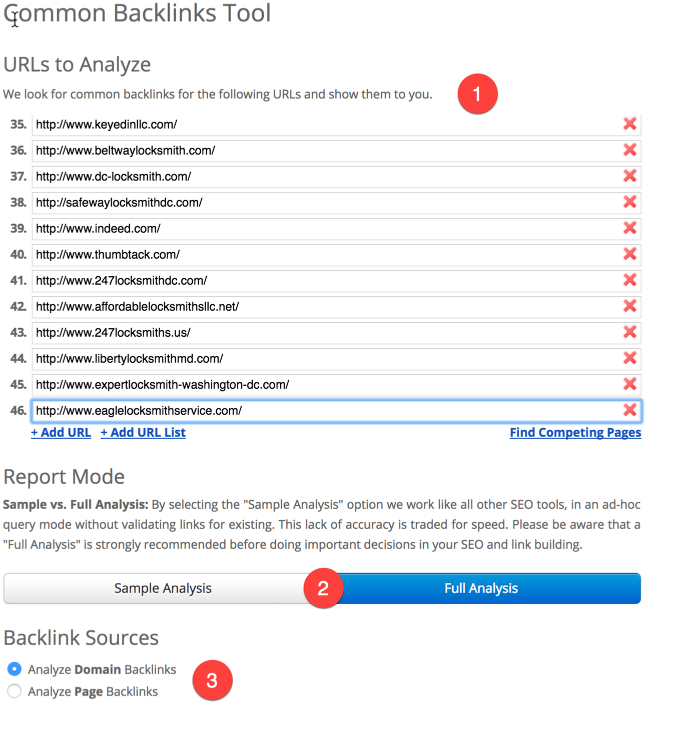
-
Enter the competing websites or domains that you wish to search for new link options. Alternatively, you can use the “Find Competing Pages” function in order to extract your real competitors via Google search results per keywords.
-
Choose between a Sample Analysis with a set of predefined metrics and the Full Analysis that allows you to select freely which metrics you want to be displayed in the report.
-
Select whether you wish to analyze the links to the domain or to the website. The Common Link Strategy compares the domains of source websites in order to determine common backlinks. "Website/ URL" compares the entire URLs; this means less but more relevant results.
Advanced Options
In the advanced options, you can use the following settings for CBLT:
- Report Title
- Commonality Settings
- Repeat Report

Select your best, minimum similarities at the end of the report in the Commonality Settings. The higher the setting you choose, the fewer results you will receive. This setting provides you with information on how many of the searched websites or domains have to be linked to on the found websites or domains in order to be displayed in the report.
We recommend selecting lower similarities and then filter the results by filtering with the “Co#” column in the link detail table. This way, you will see all the link options used only by e.g. 2 or more competitors, but you can still filter for the most relevant domains later on.
- Press the "Run Report" button and wait until the report has finished loading.
Interpretation of the Results
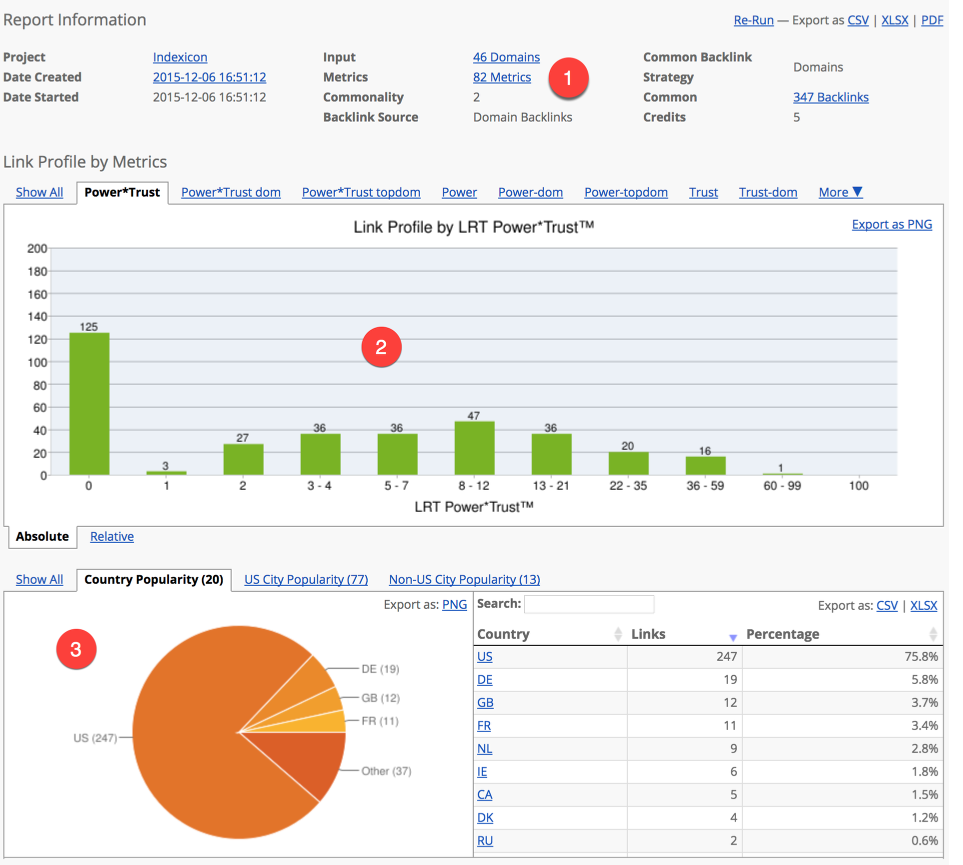
-
The Report Information shows you the basic information about your report.
-
The Histogram shows the common backlinks of your competitors and groups them according to the strength of the commonality and the chosen metrics. You can switch between the tabs. Every tab shows different metrics.
-
The hybrid chart shows additional geo-specific information, such as the distribution of the backlinks according to extracted countries. In this example, there are 75.8% of backlink similarities between the competitors from the USA.
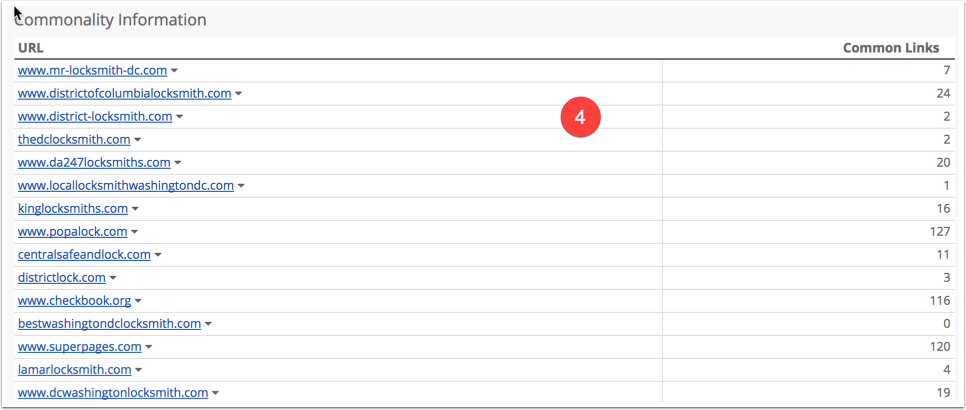
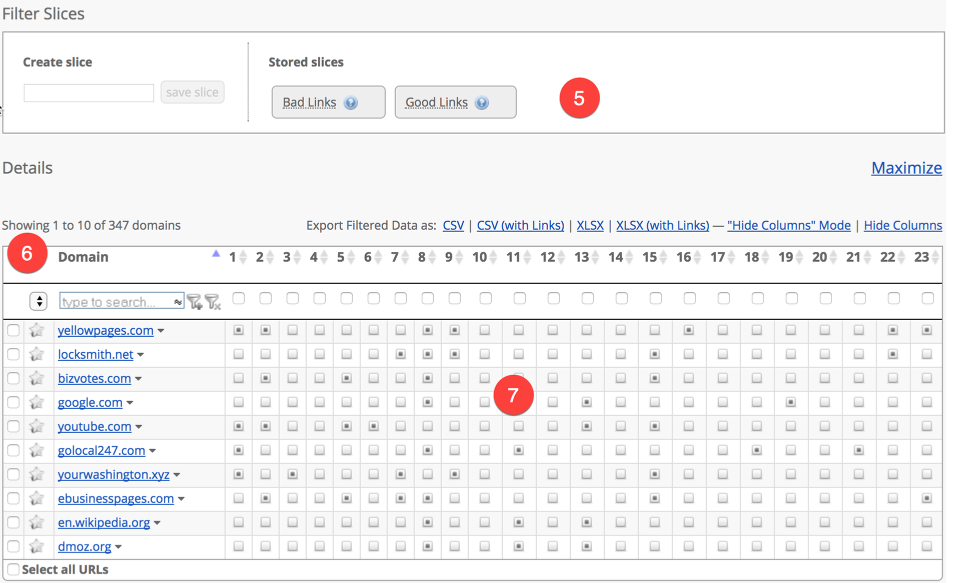
-
The commonality information informs you about the common backlinks that were found of your competitors.
-
Do you want to define your own filter criteria or do you only want to see all good links? Simply use the predefined slices.
-
The link detail table shows all common backlinks of the entered URLs. The chart automatically preselects for “Commonality” to display the most relevant backlinks. Filter the chart according to your needs and find new link options.
-
The matrix view reveals which of the predefined URLs point at a common backlink. You can filter for specific competitors if you wish to see their links. You can do that with the check box in the matrix view, e.g. display all common backlinks for competition 1 & 2.