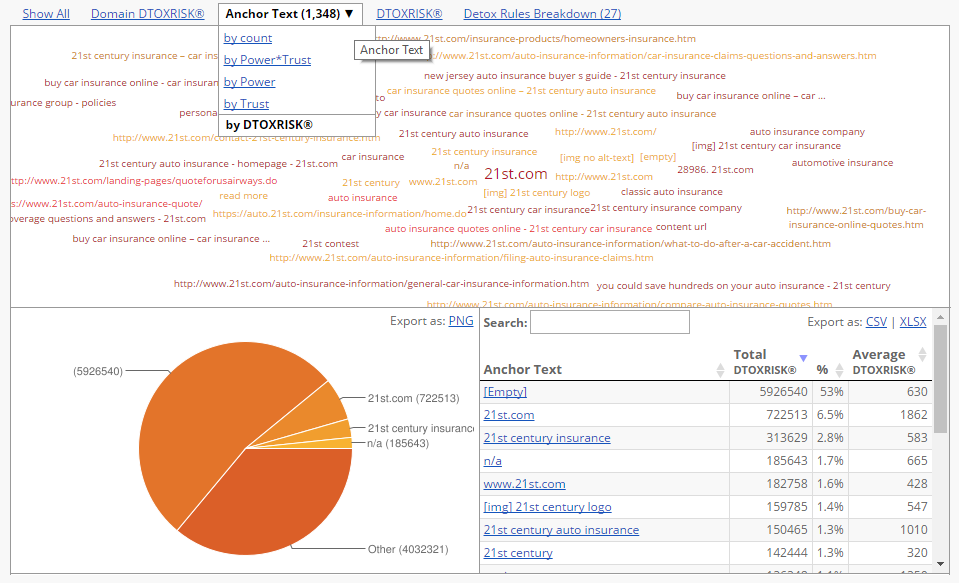LRT Documentation
LRT Documentation- 03 Discover LRT
- 7 Understanding Reports
- Overview of Domain Statistics
Overview of Domain Statistics
The domain statistics provide you with an initial overview of the entered domains.
The value Referring Root-Domains applies to all linked top-level domains that have been found for the entered domain, including the deleted and filtered links.

Charts and Heatmaps
Various charts will visualize your results, including histograms, pie charts, clouds or heatmaps. Each metric you selected will be illustrated in an own chart/ special graphic. You can switch between the metrics by using the tabs.
The heatmap is a specially developed chart type that is installed in 2 special tools (CKA & CLV). These heatmaps help you discover anomalies in the link growth and/ or in Google search results.
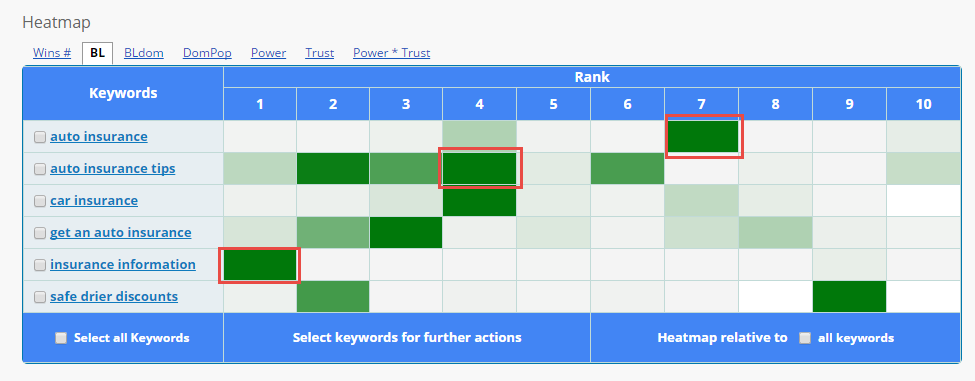
The “Heatmap” illustrates each metric selected or –in the case of the CKA- a predefined set of metrics.
The darker the heatmap color, the more distinctive the selected metric. This way, you can detect possible irregularities and deficiencies that require deeper analysis.
Hover your cursor over a particular entry to receive detailed information about each metric for every position per keyword. In this example, you can see that the trailed URL “www.investopedia.com” for the keyword “auto insurance tips” includes 656 backlinks. The average of the top 10 ranking pages for the keyword “auto insurance tips” is 253,4 backlinks. This example illustrates the large deviation from the average. This anomaly is marked in dark green in the heatmap. The deviation from this average is + 402,6 backlinks for the URL “www.forbes.com“.

The heatmap in the CLV tool shows you the historical development of the link growth. The different color shades visualize the number of links per month. The darker the box, the higher the link growth/ the more links were deleted.

Hover your cursor over a particular entry to receive detailed information about each metric for every position per keyword. The backlink information shown here contains the number of links for the current month.
Example: The domain “esurance.com” had a total of 59,250 linking websites in February 2016. On these website 52,006 Text Links, 7,674 Image Links and 4,656 NoFollow Links were compiled. That month, 8,637 links were deleted and 65 forwarding links were built. The domain popularity is indicated by the number of linked domains that are found in that month. The Site-wide Ratio is the domain ratio between links to the domain (BLdom) and the number of linking domains to the domain (DomPop).

Within the heatmap table, reports can be started for each of the domains individually by simply selecting the ones you want to start reports for and choosing the tool you want to start reports for.
Once domains or keywords have been selected, a dropdown becomes available to select tools from.
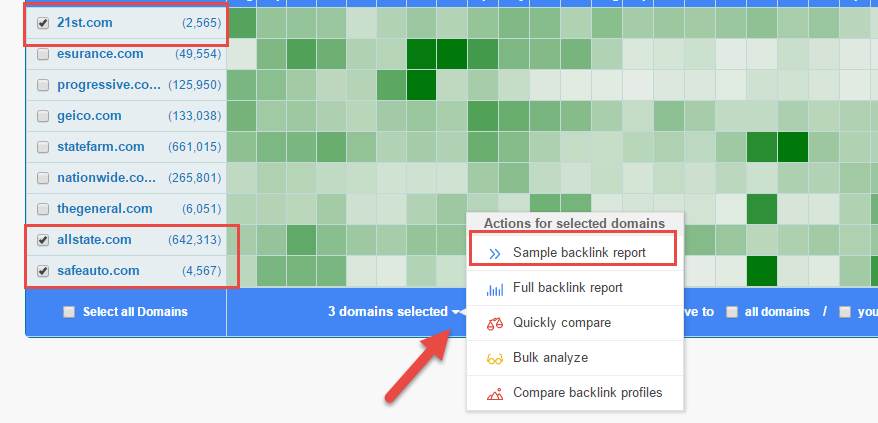
Domains or keywords can be selected individually or in bulk by clicking on “Select all Domains/Select all Keywords” option.
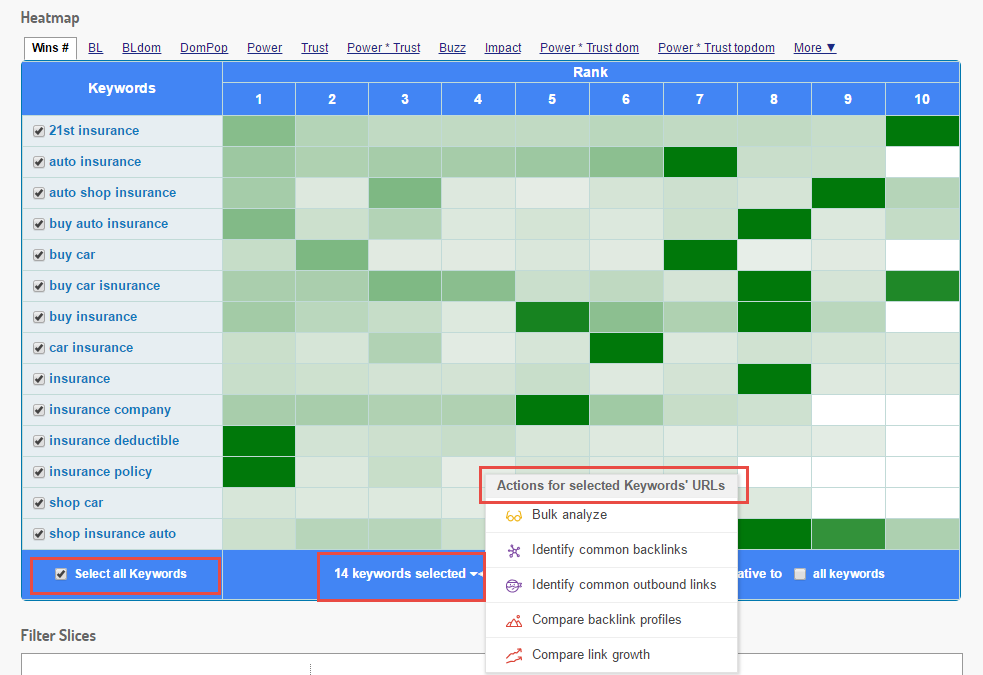
Histograms
Histograms represent metrics and visualize report results via bar charts. Using the tabs, you can go back and forth between the metrics.
Example: You would like to analyze the quality of your backlinks. It can be done with the “LRT Power*TrustTM”. This metric is the product of Power and Trust and allows a quick estimate of the overall effect of every single link. From the chart „Power*Trust” you can read off how many backlinks of trustworthy and strong sites you have:
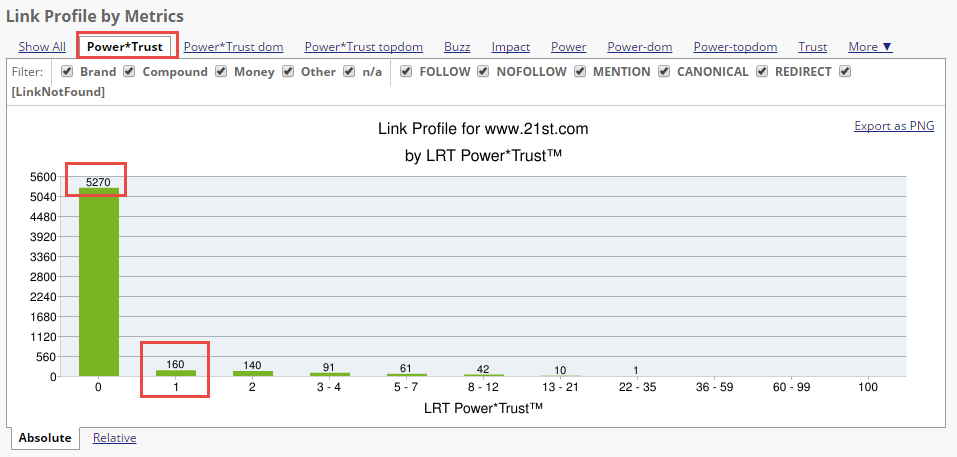
From this example, you can tell that the domain “21st.com” has 5,270 backlinks in total, with an LRT Power*TrustTM of 0 and 160 backlinks with a value of 1. If you would like to look at the links closely, please refer to the link detail table below.
You can also filter directly inside the charts.
Example: Let’s assume you are searching for good links that you can reactivate. In such case, you simply need to screen your results for “[LinkNotFound]” links. You can immediately see that the “www.21st.com” has 42 links with an LRT PowerTrustTM value ranging between 8 and 12 and 10 links with an LRT PowerTrustTM value ranging between 13 and 21. The link detail table allows you to analyze these links in detail.
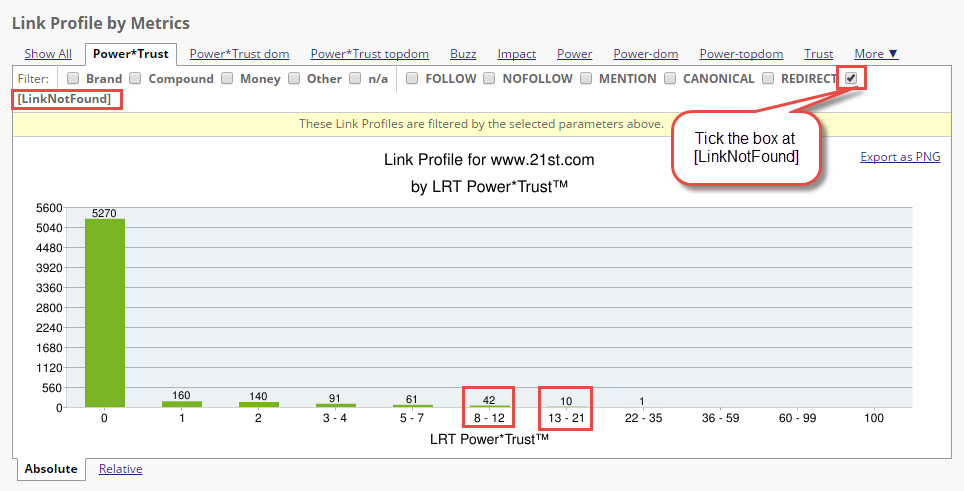
Anchor Texts
Anchor texts are the clickable part of a hyperlink. The anchor text could be the URL, Domain or a keyword.
Incoming anchor text links can give a huge SEO benefit to your domain if done correctly. If anchor text is overdone it can cause the most severe of all Google Penalties, Penguin.
LinkResearchTools has different ways to visualize anchor text in most types of reports including pie charts and anchor text keyword clouds. Being able to see all your anchor text like this helps you understand what a natural link profile looks like versus an unnatural link profile.
You should always make sure that your anchor text looks natural in your link profile. In some circumstances, you may be able to easily improve the strength and health of a link by changing the anchor text. Have in mind that anchor text variation is really important if you want to have a good link profile. Over-optimized link profiles (e.g. a backlink profile with only exact match anchor texts) can lead to a penalty.
The anchor text keyword cloud provides 4 display formats to visualize your keywords. These are not only weighted by means of the frequency of the occurring keywords, but also according to the Power and Trust metrics:
- The number of keywords: the more a keyword is linked, the bigger its size in the cloud. You can see here which keywords the website is trying to rank for because more links have been built in the past.
- Power*Trust: this format visualizes the keywords with the strongest and most trustworthy links relatively bigger.
- Power: this format visualizes the keywords with the strongest links correspondingly bigger.
- Trust: this format visualizes the keywords with the most trustworthy links accordingly bigger.
The display formats can be switched in the keyword cloud next to the “Anchor Text“. You simply click on your favorite display format. This anchor text cloud is integrated into Link Detox (DTOX), Quick Backlink Profiler (QBL) and Backlink Profiler ( BLP).
Number of Keywords
The more often a keyword is linked, the bigger its size in the cloud. Here you can see which keywords the website is trying to rank for because more links have been built in the past.
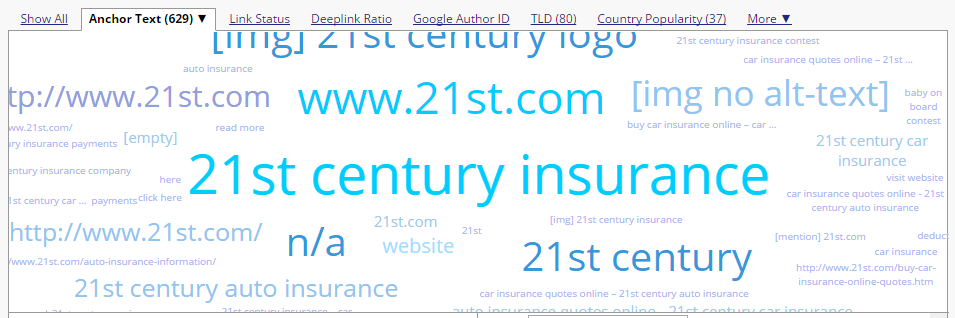
Power*Trust
It visualizes the keywords with the strongest and most trustworthy links relatively bigger.
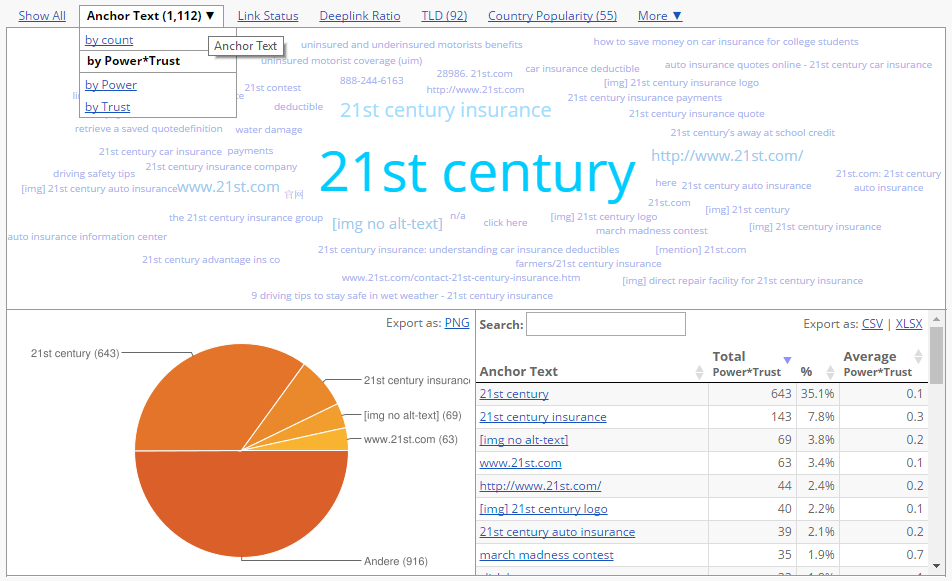
Here you can see that the links with the anchor text “www.21st.com” have the highest Power*Trust value.
Power
It visualizes the keywords with the strongest links correspondingly bigger.
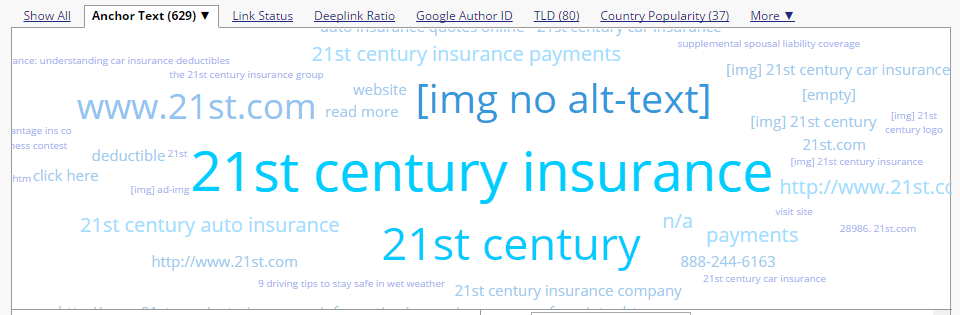
Trust
It visualizes the keywords with the most trustworthy links accordingly bigger.
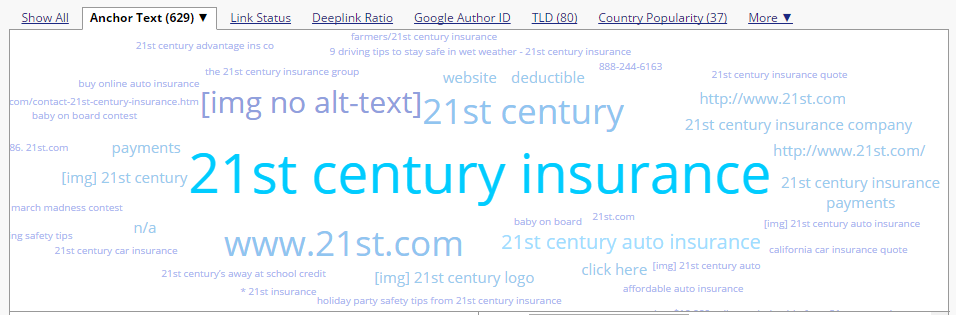
In Link Detox (DTOX), you can also sort the anchor text by DTOXRISK: