 LRT Documentation
LRT Documentation- 04 Backlink Audit & Penalty Recovery
- Link Detox (DTOX)
- 3 Perform Link Audit
- Understand Link Detox results
Understand Link Detox results
Keyword Classification - table
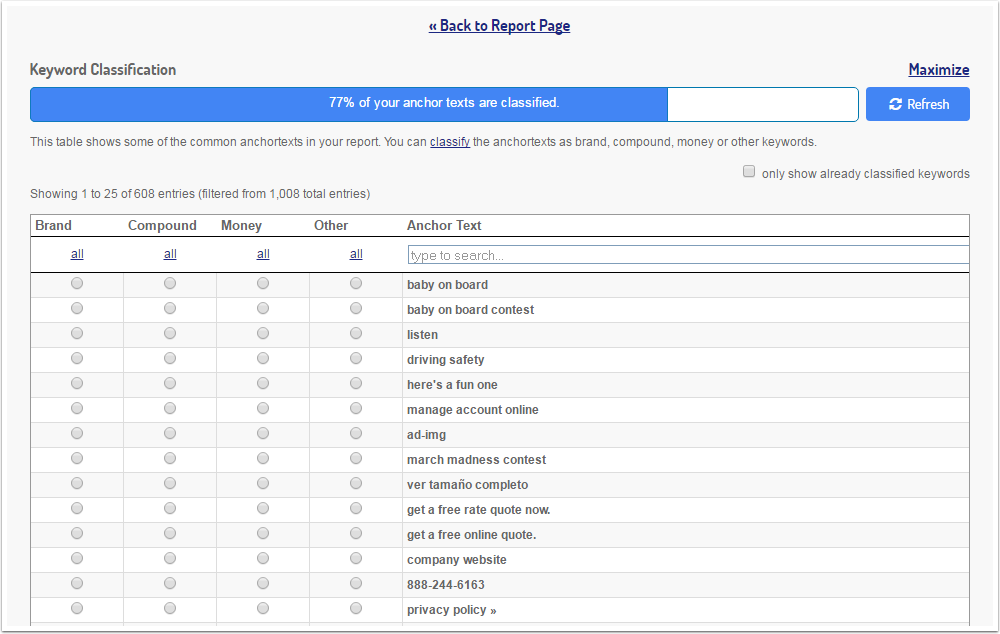
This is the Keyword classification page.
You will be directed to this page if you click the link in the keyword information box. Here you can classify your keywords by brands, compound, money and others. Please make sure that you classify at least 80 % of your keywords, only this way multiple DTOX rules will be enabled and then you will get your correct Domain DTOXRISK score.
Report information
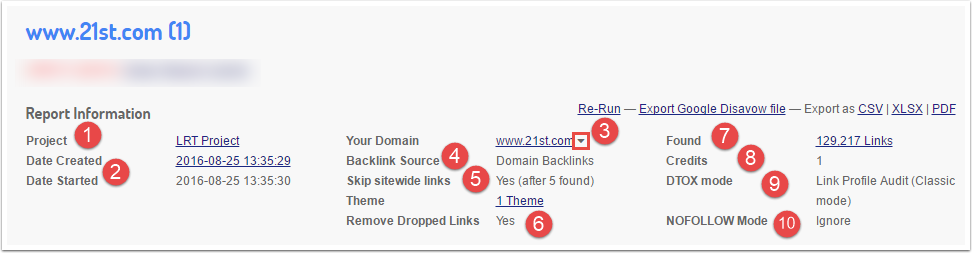
In the Report Information you can find a lot of useful information about the report:
- The Project the report belongs to
- The date the report was created and the date the report was started. Also find here the date the report was last reprocessed.
- Your analyzed domain. To get more context actions for this domain, click the dropdown next to the domain.
- The backlink sources used: Domain Backlinks is our data source and Custom Backlink source is your file (or more files)
- If the sitewide filter was activated and how many themes have been checked
- Are the dropped links removed from the report
- How many links have been found
- How many Credits did the report use
- Which Link Detox mode was used
- Which NOFOLLOW mode was used
Here you can also Re-run the report. A new crawl will be started again with the same settings.
Note that a re-run of a report cost Link Crawl Budget. You can also export your results as .TXT (Google Disavow Links), .CSV, .XLSX and .PDF
Link Detox Risk
This chart shows you your Domain DTOXRISK.
Every DTOXRISK level above 1000 usually means a Google penalty (or Google filter as some refer to the Google Penguin effects since they were integrated in the Google core algorithm in September 2016)
The Domain DTOXRISK is based on your DTOXRISK score from all of your backlinks and other parameters - make sure you read the more detailed description of Link Detox Risk.
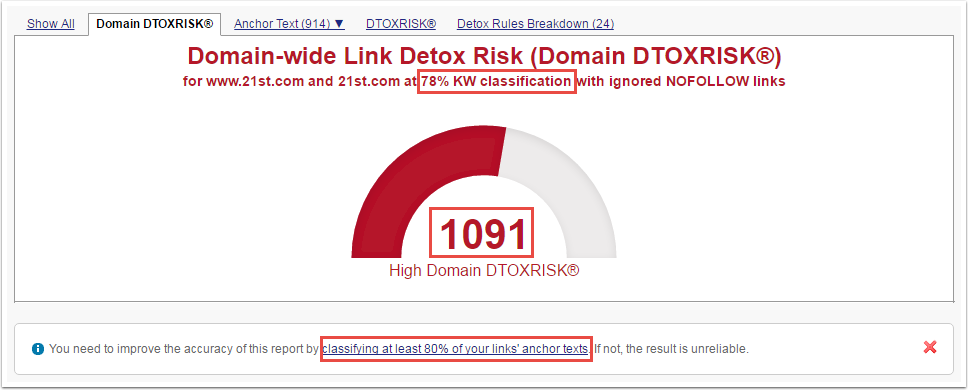
Here you can also see how many keywords have already been classified and which domains have been analyzed.
Anchor Text
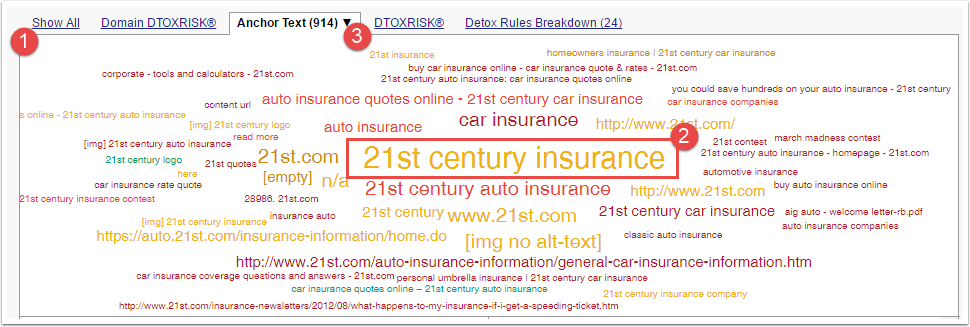
- Here you can see the most frequent anchor texts your backlinks have. If you click on one of these, the link detail table will automatically be filtered. For example if you click on "21st.com", the link detail table will show you all your links with the anchor text "21st.com".
- You find out which anchor text has the highest DTOXRISK by checking the keyword cloud “anchor text by link detox risk”. If you see a red anchor text, this means that you should check these links in more detail. Green means that there is not a high risk. The bigger the anchor text in the cloud is the more backlinks of this anchor text exist. With one click on an anchor text the data table get filtered for this specific keyword. Please be aware of the keywords which might harm you.
- You can choose between anchor text:
- by count
- by Power*Trust™
- by Power
- by Trust
- DTOXRISK
DTOXRISK
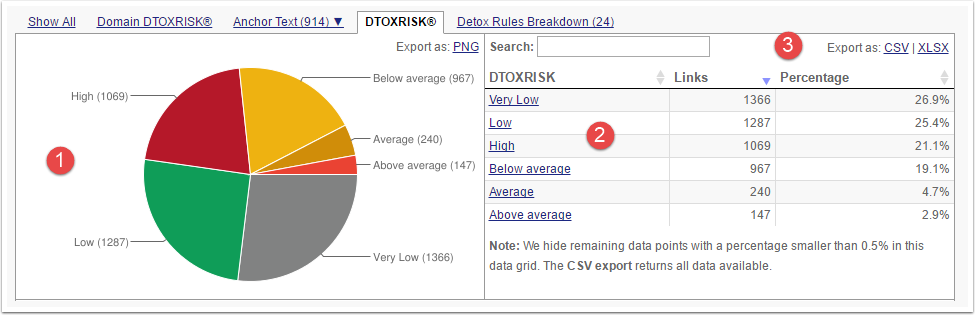
- This chart shows you the DTOXRISK.
- You can also see the absolute and relative numbers of each DTOXRISK in your backlinks. If you click on one of these, the link detail table will automatically be filtered. For example, if you click on "Low", the link detail table will show you all your links with a low DTOXRISK.
- Here you can export all DTOXRISK values to a .CSV or .XLSX file. In this download you will receive all numbers. Also those, that are not shown in the chart.
Please find more information about the calculation of the link risk here.
Detox Rules Breakdown
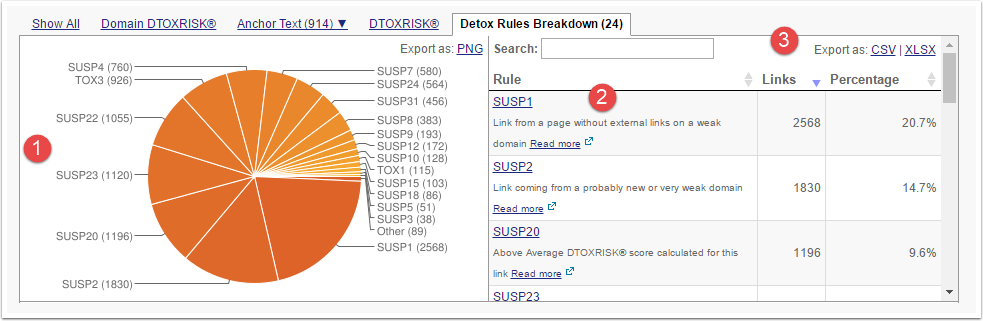
See which Link Detox rules have been applied to your backlink-profile.
- This chart shows you the Detox Rules Breakdown.
- You can see the absolute and relative numbers of the most frequent rules here . If you click on one of these, the link detail table will automatically be filtered. For example if you click on "SUSP1", the link detail table will show you all your links that have the rule SUSP1.
- Here you can export all Detox Rules Breakdown values to a .CSV or .XLSX file. In this download you will receive all numbers. Also those, that are not shown in the chart.
You can find a list of all the Link Detox rules here.
Keyword Classification
Please DO NOT ignore this warning, as this step is important for improving the accuracy of your DTOX report by classifying at least 80% of your links´anchor texts.
To access the Keyword Classification table where you can classify your anchor texts, click on "Classify Keywords".
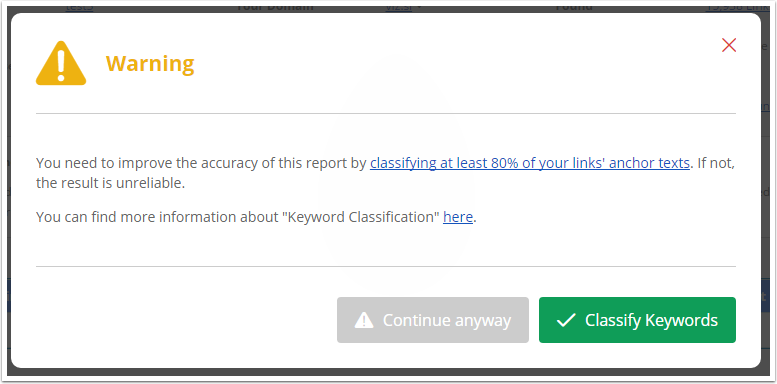
Keyword Classification - table
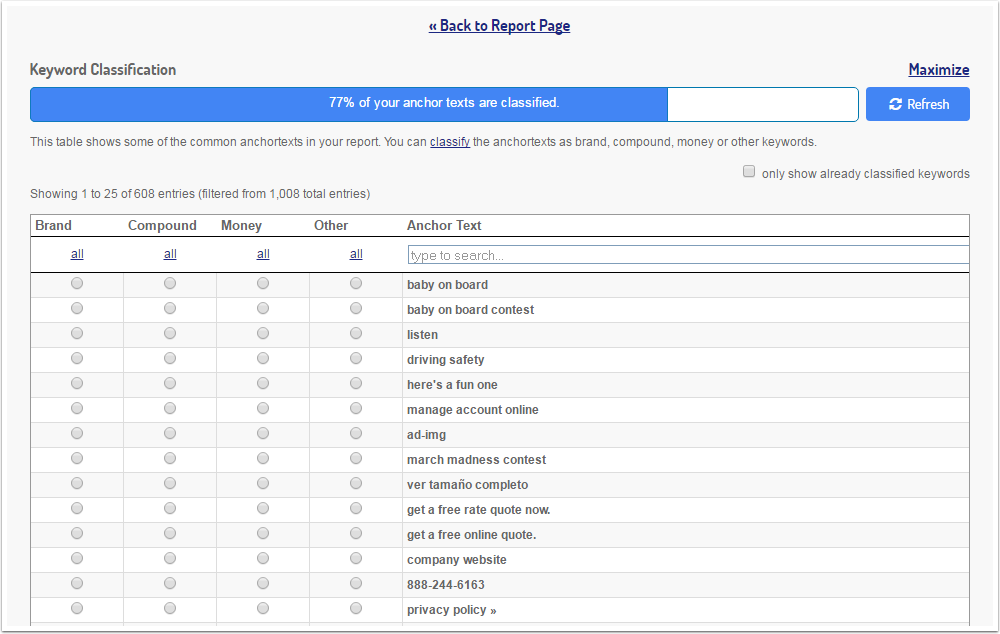
This is the Keyword classification page, before using make sure you read about the keyword classification concepts.
You will be directed to this page if you click the link in the keyword information box.
Here you can classify your keywords by brands, compound, money and others as described in keyword classification concepts.
Please make sure that you classify at least 80 % of your keywords, only this way multiple DTOX rules will be enabled and then you will get your correct Domain DTOXRISK score.
Removed Links

This note informs you how many links have been deleted due to sitewide, deleted and duplicate links.
Our Sitewide Links-Filter is a filter that removes huge numbers of links from a certain domain to now skew results.
This means, if you have a site-wide link from a domain from e.g. 1000 sub-pages, and the site-wide filter is set to 5 by default that means that 995 of those subpage-links will be removed from the report.
By this we manage to present better statistics on link metrics, because a link from 1000 sub-pages simply doesn't equate 1000 links, but rather one and a bit. By showing and calculating the strongest 5 sub-pages for such site-wide links we already overweight them, but not to the extend as you find it in other tools where every single sub-page link is counted.
The sitewide link filter thereby results in lower absolute link counts as compared to other tools or e.g. huge link list uploads.
This reduction in links is your advantage as you see a more realistic picture of your backlink profile, but in tools like QBL and BLP this filter can be disabled (at the cost of longer processing and sometimes heavily skewed statistics).
In Link Detox the sitewide filter cannot be disabled, as it would hurt some of the detox rules, but you can deactivate the "Delete Dropped Links" function.
Domain Stats

The main domain stats, showing: LRT Power*Trust™, LRT Power™, LRT Trust™, Link Velocity Trend (LVT) and the number of the referring Root-Domains.
Keyword
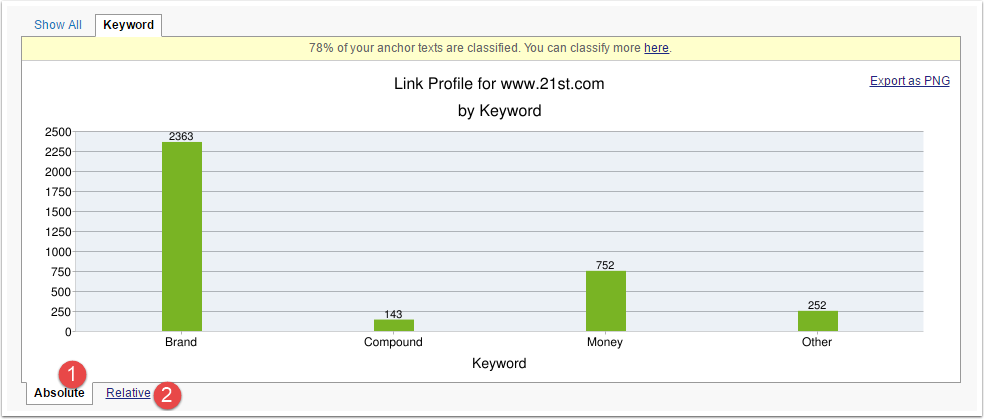
This graph shows your distribution of anchor texts into brand, compound, money and other keywords. You can switch between absolute 1 and relative 2 numbers.
In order to see this graph you need to classify at least 80 % of your keywords.
Summary
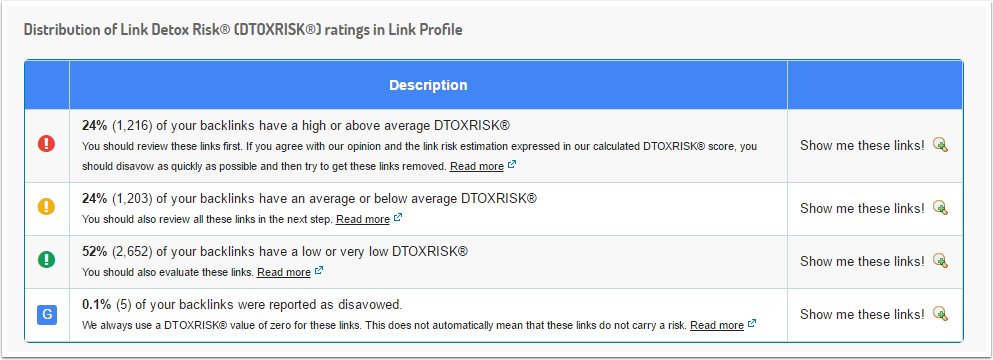
The summary table shows you at one glance the classification of your links and includes quick links to filter your detail table.
- If you click on "show me these links", your link detail table will automatically be filtered.
- If you uploaded a disavow file, you can also see these links here in this summary. They will be shown as "G".
Filter Slices
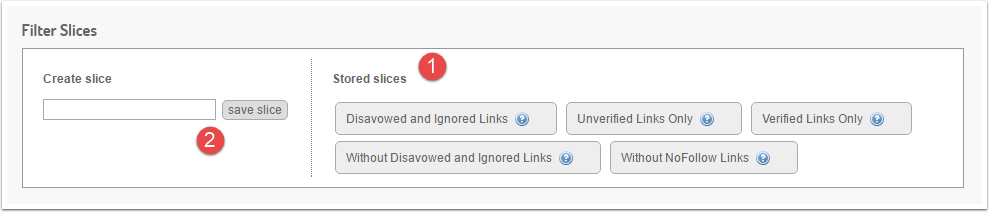
Filter slices are predefined filters that allow you with just one click to filter the link detail table. With these filters you can quickly filter your report.
- We have the following predefined filter slices for you:
- Disavowed and Ignored Links (requires a disavow file)
- Without Disavowed and Ignored Links (requires a disavow file)
- Unverified Links Only
- Verified Links Only
- Without NoFollow links
If you click one of these slices your link detail table will automatically be filtered, depending on the filter slice options and settings.
- You can create your own filter slice, if you filter the link detail table by your desired metrics and settings and save the filter.
The Domain DTOXRISK will change depending on the filter slice that you activate.
Link Detail Table
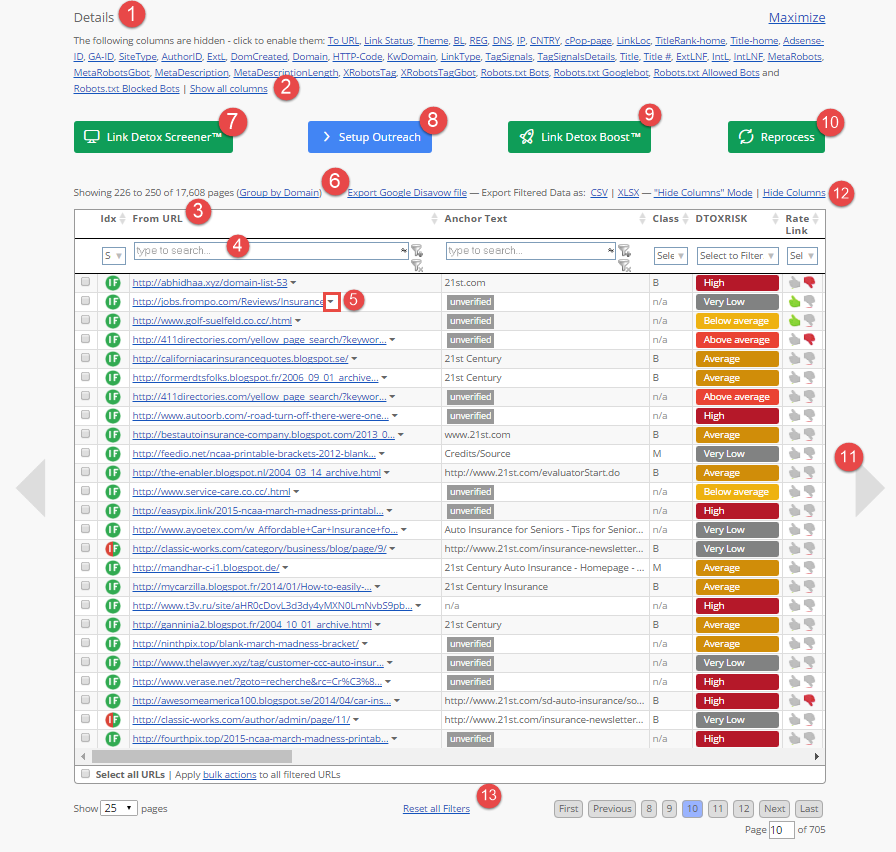
This is the link detail table. This table shows you all your backlinks and their metrics.
- There are already metrics automatically included in the link detail table. If you want to see more metrics, you can choose from these metrics here.
- If you want to see all metrics, just click on “Show all columns”
- This line includes the titles of each column
- Filter your results: You can filter your results by simply entering any word you wish to filter in the field or selecting any option from the drop box.
- On the side of each found link in the detail table, a drop-down appears next to the link for more context actions. Here is what you can see in the Context Menu for Page, Domain or Root Domain for every link shown in the Details table of your report.
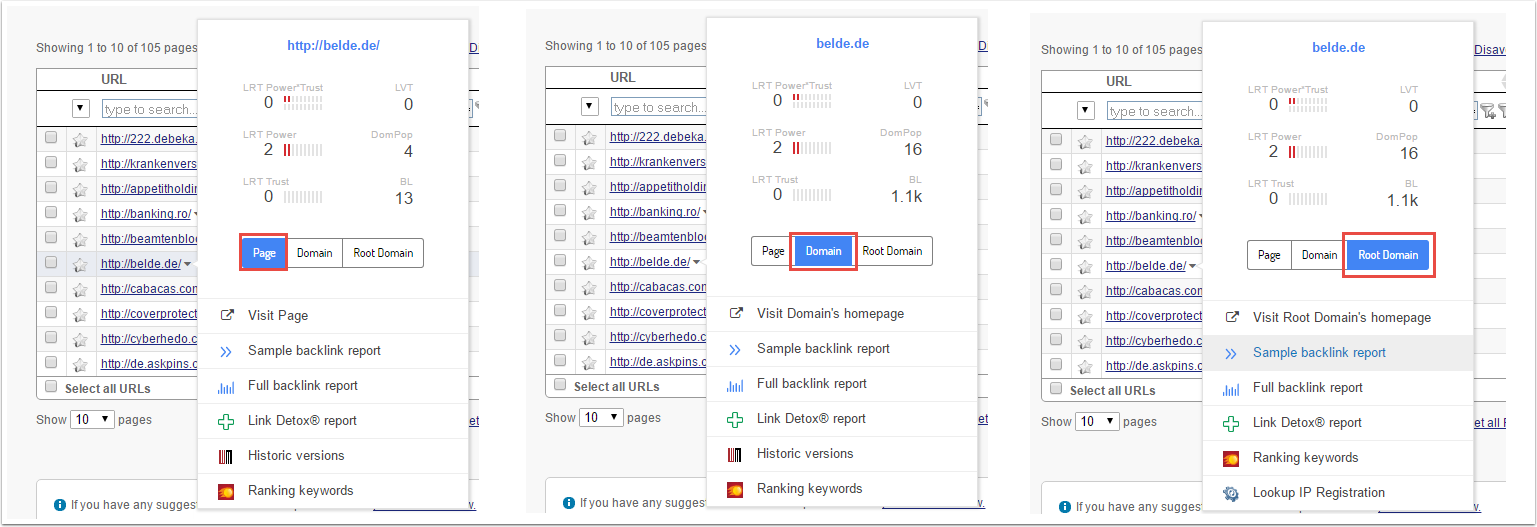
If we detect "Neighborhood Domains" for an URL, we display all these domains in the link detail table. More than that, we include a context menu that provides page, domain and root domain information for each URL in the neighborhood.
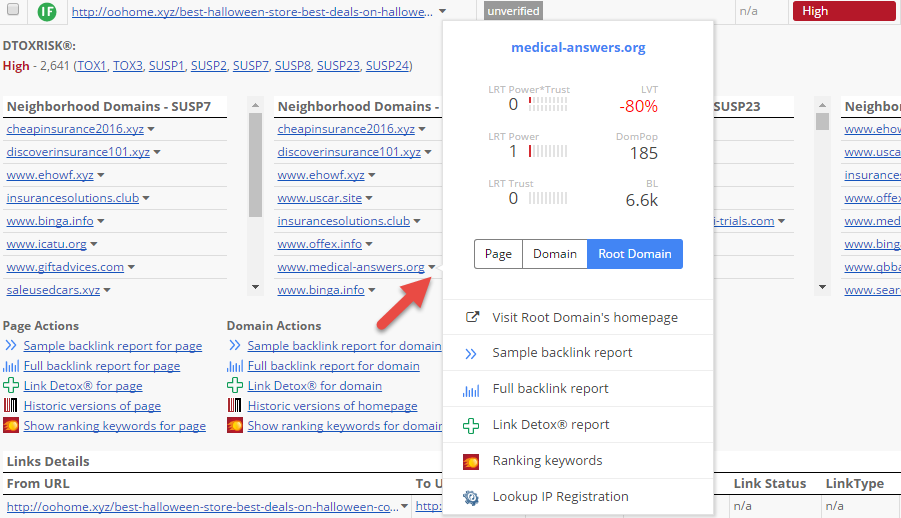
- You can also group your backlinks by domains
- Start Link Detox Boost right out of the Link Detox Tool
- Reprocess all DTOX Rules: This does not cost any credits. All DTOX rules and the Link Detox Risk value will be re-calculated
- By clicking next to table, you maximize the link detail table
- You can export the results as .TXT (Google Disavow Links), .CSV and .XLSX. If you don’t need a column anymore, you can hide the columns by clicking on “Hide Columns Mode”. In this mode, you can select each column you wish to hide.
- With this option, you reset all your filters.