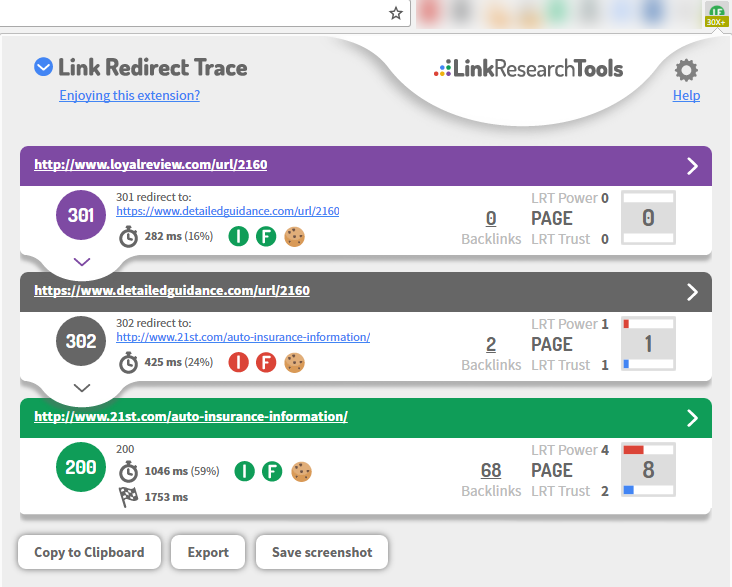LRT Documentation
LRT Documentation- Product FAQ
- Backlink Analysis FAQ
Backlink Analysis FAQ
What is the difference between domains, pages and sub-folders?
In LinkResearchTools, you can start reports for a domain, a page or sub-folder analysis.
If you are interested in the backlinks of a single sub-folder or page, you can save time by analyzing that section only.
We're able to create reports for sections of your site or single pages much quicker than a report for your entire domain. Some use case examples are:
- Finding the backlinks of a landing page
- Finding the backlinks of a particular section of an e-commerce store
- Finding all the backlinks that link to your homepage
- Analyzing the backlinks of a competitor’s page that is outperforming your own page
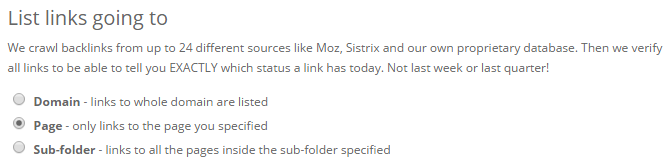
What are Neighborhood Domains for Link Networks?
You should avoid getting links from a site that links to very off topic domains as well as your own. This is known as a bad neighborhood. You don’t want to be associated with bad neighborhoods! But that is not the only type of bad neighborhood.
Link Detox also triggers all sorts of suspicious link rules related to link networks. Link Detox will show you suspect link networks based on many criteria including IP address, domain registrant, DNS, website footprints and much more. We show you the related domains in the neighborhood, so you can get an idea of what the link network looks like. You should avoid link networks.
Why do I need to know about Link Networks and Neighborhood Domains?
You need to know about link networks because normally you do not want your links to be there. Having links on link networks could lead to a Google Penalty or a Manual Action. Being able to see your neighborhood domains helps you understand how various dangerous link network parts belong together. You can then decide if you want the link or not and deal with it accordingly.
How can I see neighborhood domains in LinkResearchTools (LRT)?
Link Detox triggers all sorts of suspicious link rules related to link networks. We have always shown you the related domains, so you can get an idea of what the link network looks like.
Now you can also dive into those networks per single link network rule. This helps you understand how various dangerous link network parts belong together. Again, this helps you, as an SEO professional, speed up your review and penalty recovery process.
To see what neighborhood a particular backlink is part of, hover over the link and click on the + icon you see next to each link in the Detail Table.
Once you have done this, you will be able to see what bad neighborhood rule triggered for each link with other domains. You get this related domain information for each rule that triggers in Link Detox.
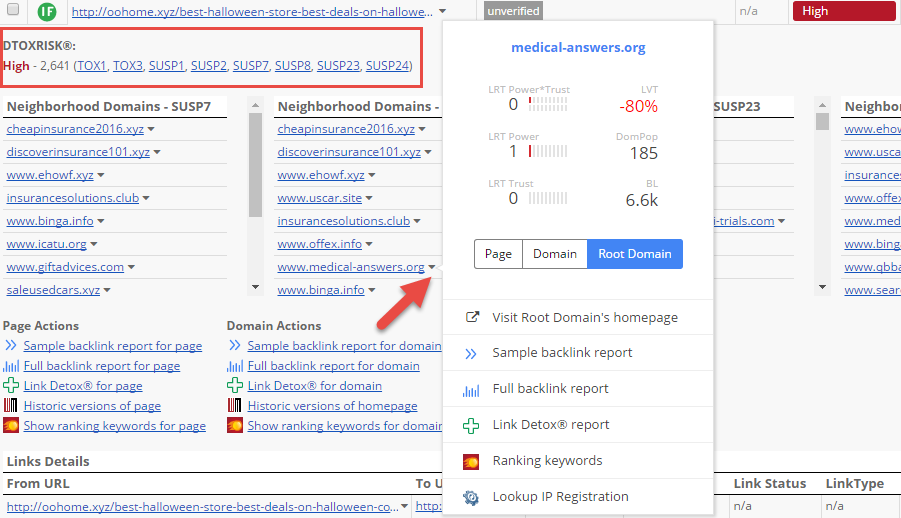
How can I find deleted links?
You can use the Backlink Profiler (BLP) to find deleted links. In the report details, deleted links are marked with [LinkNotFound].
If a link has been marked as [LinkNotFound] you may want to contact the webmaster and get your link reinstated if it was a good link.
You can export the filtered results in this table can as CSV or Excel files. If you decide to reinstate some links it is important to check how risky those links might be. If you have a lot of links to check it is best to use Link Detox (DTOX) in Link Opportunities Audit mode. If you have only a few links to check you can use the Link Opportunities Review (LORT) Tool.
If a link is risky and you didn’t want it anyway, it is a good idea to make sure Google knows that your link has gone. You can use Link Detox Boost (BOOST) to let google know about it.
To create a more complete list of deleted Links you should use the advanced options in BLP with these settings:
Sitewide Links Filter = No
Remove Dropped Links = No
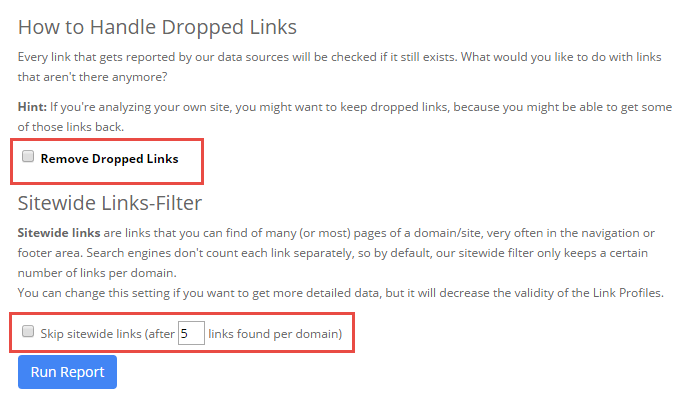
Why is the keyword distribution important?
With the help of keyword distribution, you can detect if you have too many Brand/Money/Compound or Other keywords. Compare those with your competition using the Competitive Landscape Analyzer (CLA) and check which distribution is normal for your niche.
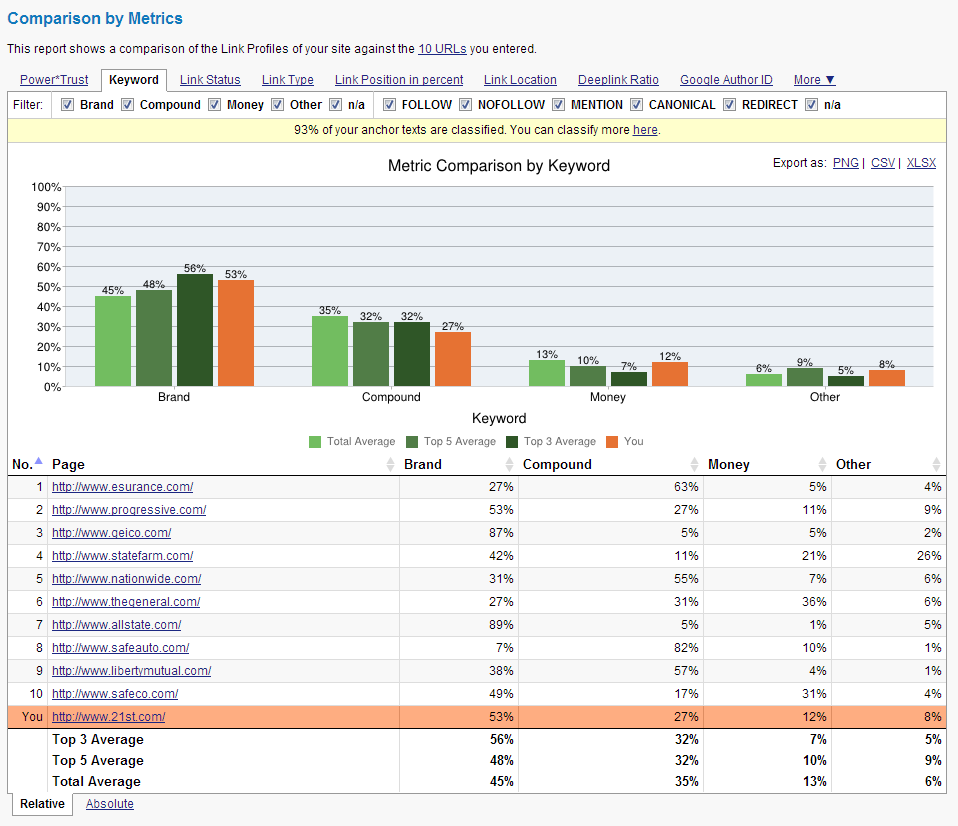
If you have an unnatural keyword distribution when comparing your backlink profile to your competitors, this may look suspicious to Google and it can attract a penalty. Also, strange keywords which are not fitting to your websites’ theme like for example “Viagra” for a finance website can lead to penalties.
What is the alt-text?
The image alt text attribute is part of the HTML code for implementing an image. If you are working on On-page SEO this is a crucial point. To get better rankings in the search engines, you need to add an "alt" attribute to the images on your domain, but also have alt text in your image backlinks.
The text should tell the users something about the image and should not be too long. Alt text is good to place keywords to improve the off page SEO, but like usual, you must avoid keyword stuffing because this can lead to penalties.
If you receive image-backlinks with no alt text you might lose some link juice. It is a good idea to find these images and ask the webmasters to add alt text to them.
This is what it looks like in HTML:

In the Backlink Profiler (BLP), you can detect the image links that have no alt text. You will need to sort them by LinkType: image and "no alt-text" in the anchor text field.
A link from an image is fine, but an image without an alt text tag is not so good for you or the site it is on. Because this a potential improvement to the website the link is on, you should have no problem getting this added. You just need to contact the webmaster and ask for it.
What does "unverified" link text mean?
A link marked as “unverified” means, that the website blocks our crawlers. That is the reason why we cannot verify if there is a link there or not. LinkResearchTools (LRT) is, however, able to show the reason why the link was not verified by showing the HTTP-Code.
LinkResearchTools (LRT) crawls all the links we get from our sources. However, there are some special sites, such as GOarticles.com, that sometimes block our crawling, probably to make content scrapers life hard. This is ironic because these article syndication sites are often some of the worst polluters of the web. GOarticles.com has been seen as a spam example in Google Manual Spam actions.
If LRT cannot verify a link because our crawlers are blocked it does not necessarily mean that the link is dropped, so it is marked as unverified.
It is helpful in certain edge cases where a link is shown as ‘Unverified’ to have the option to see the specific (technical) reason why LRT was not able to crawl the link. These HTTP codes are for the techie people, therefore the HTTP codes are not shown by default. If you wish to see this information you can optionally enable the HTTP-Code column. This will show the technical reasons why your links were marked as unverified.
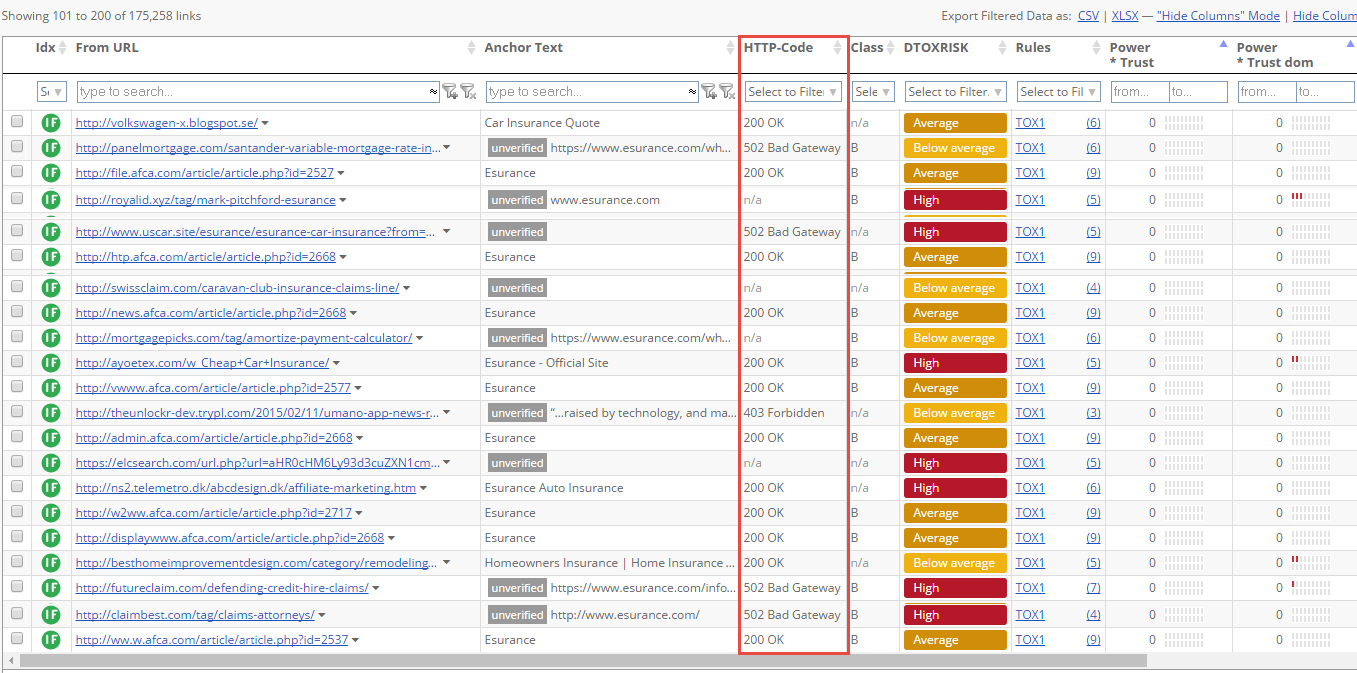
In QBL can I filter so that only one link per domain shows in the table?
Yes, go to advanced settings when you start the report and choose the site-wide links filter. You have to check the box and choose the option "Skip site-wide links (after 1 links found per domain).
Can we add a file of backlinks to the QBL?
In the QBL it is not possible to add additional backlinks, but you can do this in the BLP. The BLP also checks your backlinks and gives you a more accurate picture of your link profile.
Does it make sense to use QBL in addition to BLP to get the Backlink Profiles of my own projects?
The QBL gives historic data only, while the BLP verifies all the backlinks by re-crawling them. It is therefore, better to rely on the results of the BLP, which will show the current status of your Backlink Profile.
Does a BLP analysis of www.example.com return less backlinks than of example.com?
Not necessarily. It always depends on the specific top domain or domain.
Do http, https links and RSS feed links get counted in LinkResearchTools (LRT)?
Yes, we count all these links in the LinkResearchTools (LRT) reports.
Does the site-wide filter only exclude footer and menu links?
The site-wide filter applies to all content links. For example, if the site-wide filter is set to 5, you will only see 5 links from this domain. It doesn't matter if they are placed in the footer, menus or inside the content.
You can completely disable the site-wide filter in the Backlink Profiler (BLP) to show all site-wide links.
What does [Link Not Found] mean in LRT?
LinkResearchTools (LRT) re-crawls all the backlinks to your website with every report you start (except for the quick reports) and can find dropped links marked which we mark with [LinkNotFound] in the Backlink Profiler (BLP) and Link Detox (DTOX).
The [LinkNotFound] status means that we were not able to find a link that existed on a specific page in the past.
In the toolkit advanced settings options, you can de-activate/ activate the dropped links filter.
What is a link redirect chain?
A redirect chain is where a domain links to you via one or more other sites using redirects. Redirect chains appear over time and tend to get forgotten about, especially when redirects are hidden away in .htaccess files. If you can identify these redirect chains, you can recover a lot of link juice by getting the original site to link to you directly.
Should I eliminate redirect chains?
Redirect chains can cause multiple problems, by eliminating them you can:
- Improve Page Speed: redirect chains cause pages to load slowly for web crawlers and users. Page Speed is a small but significant ranking factor. Slow pages can cause dramatic ranking drops in Google mobile search
- Improve User Experience: The benefits of fast loading pages are well documented. Research has shown that some users will leave if the page does not load in 3 seconds
- Conserve Link Juice: Matt Cutts suggested in this video that some link juice is lost through 301 redirects
- Improving Conversion Rates: Faster pages convert better, users are less likely to abandon a site that loads quickly
You should unpick redirect chains to improve rankings and provide a better user experience.
How can I detect redirect chains?
To find redirect chains you should run a Backlink Profiler (BLP) report with the Link Check package selected. This will provide these metrics: Anchor Text, Link Status, LinkType, LinkPos, LinkPosPct, LinkLoc.
In the Results detail table you can now filter to show Link Status = Redirect:
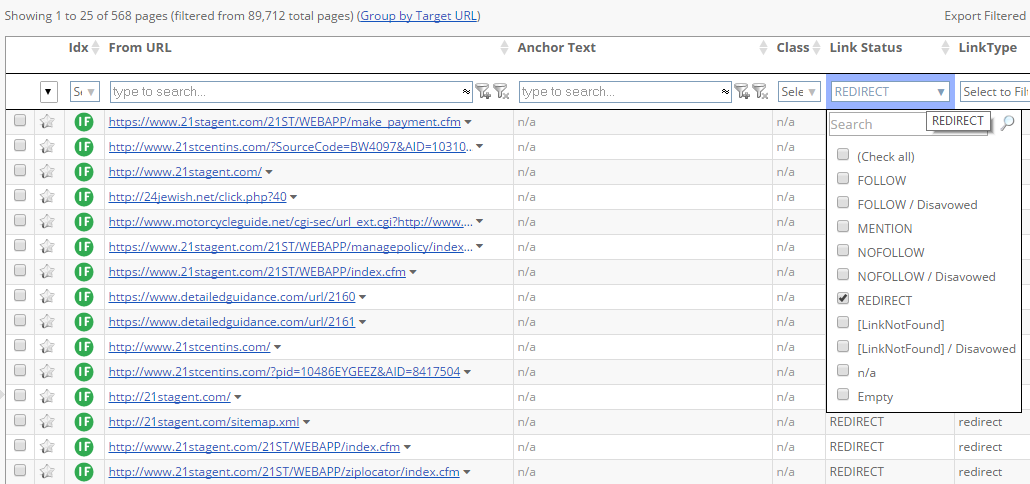
To examine the redirect chains hover over to the right of each link and click the plus (+) sign. This will open the extra dashboard where you can see the URLs and details of your redirect chain:
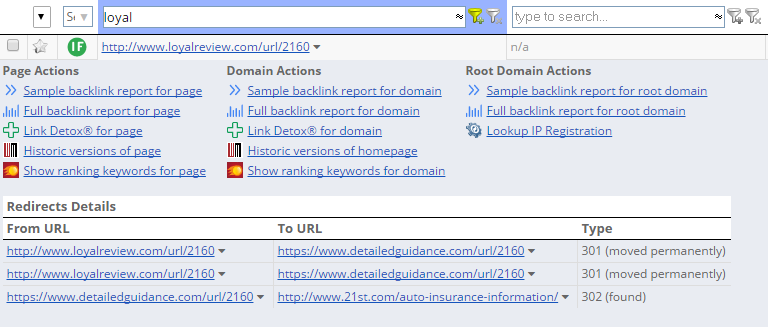
In the example above you can see that loyalreview.com/url/2060 301 redirects to detailguidance.com/url/2060 and then finally 302 redirects to www.21st.com/auto-insurance-information. It would make more sense for loyalreview.com/url/2060 to redirect straight to www.21st.com/auto-insurance-information.
You can also detect link redirect chains by using the Link Redirect Trace extension for Chrome or Firefox.